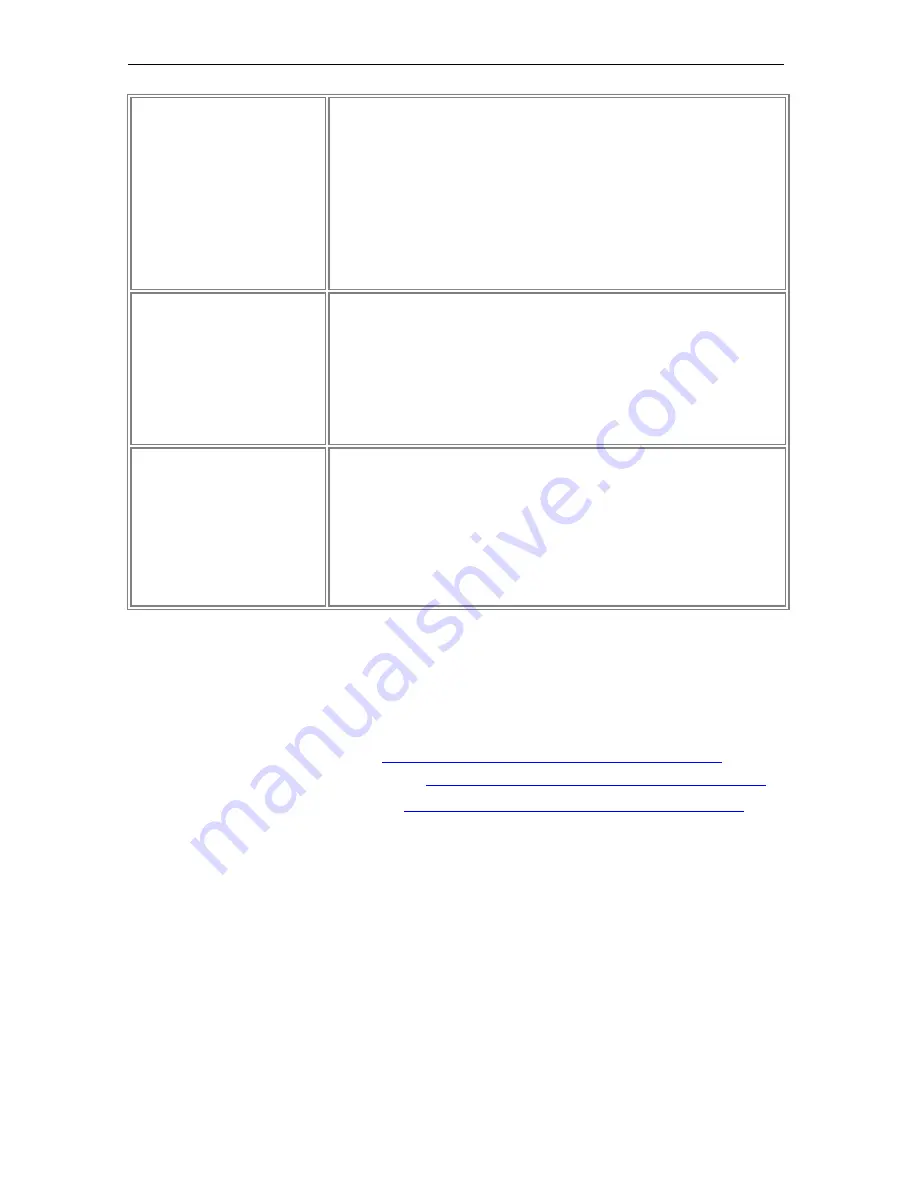
Page 75
© 2011 Luidia, Incorporated
as possible w hile retaining the aspect ratio.
o
Scale to Fit:
The file is scaled to fit the page completely. The
aspect ratio is not preserved.
o
Tile/Repeat:
The file is tiled over the entire page. This option is
not available for files w ith more than 1 page. This option is not
available if the image size is bigger than the page size.
Transparency:
The Transparency of a background image on a page can be
adjusted. Change the transparency of a single page background by opening
the Background Settings dialog w hen that page is displayed and adjust the
Transparency slider control in Options. Adjusting the transparency w hile
importing a multi-page file w ill cause all pages in the file to be imported at
the selected transparency level.
Background Settings Color
The background of the page can be set to any Window s supported color.
Color:
Select the Color checkbox to turn background color on.
Solid:
Select the Solid button to cause the background color to be displayed
as a solid color. When Solid is selected, you can change the background
color by selecting the Edit button.
Gradient
: Select the Gradient button to cause the background color to be
displayed as a blend of tw o colors. When Gradient is selected, you can
change the two colors to be blended by selecting either Edit button.
Background Settings Grid/
Lines
A Grid or Lines can be show n over any background color or image.
Grid/Lines:
Select the Grid/Lines checkbox to turn background grid/lines
on.
Style:
Select the Style pull-down list to choose a grid or horizontal lines.
Line Width
: Select the Line Width pull-dow n list to set the line w idth.
Color:
Select the Edit button to change the line color.
Transparency:
Set the transparency of the lines by adjusting the
transparency slider control.
Supported File Formats for Background Settings:
Bitmap (*.bmp)
Graphic Files (*.gif, *.jpg, *.tif, *.ico, *.emf, *.wmf)
Excel Spreadsheets (*.xls). See
Import a PowerPoint, Excel and Word Document
.
PowerPoint Presentations (*.ppt). See
Import a PowerPoint, Excel and Word Document
.
Word Document (*.doc, *.rtf). See
Import a PowerPoint, Excel and Word Document
.
If you attempt to load a file type that is not supported, the page will display a file icon
and the filename but will not attempt to load that file into the page.
















































