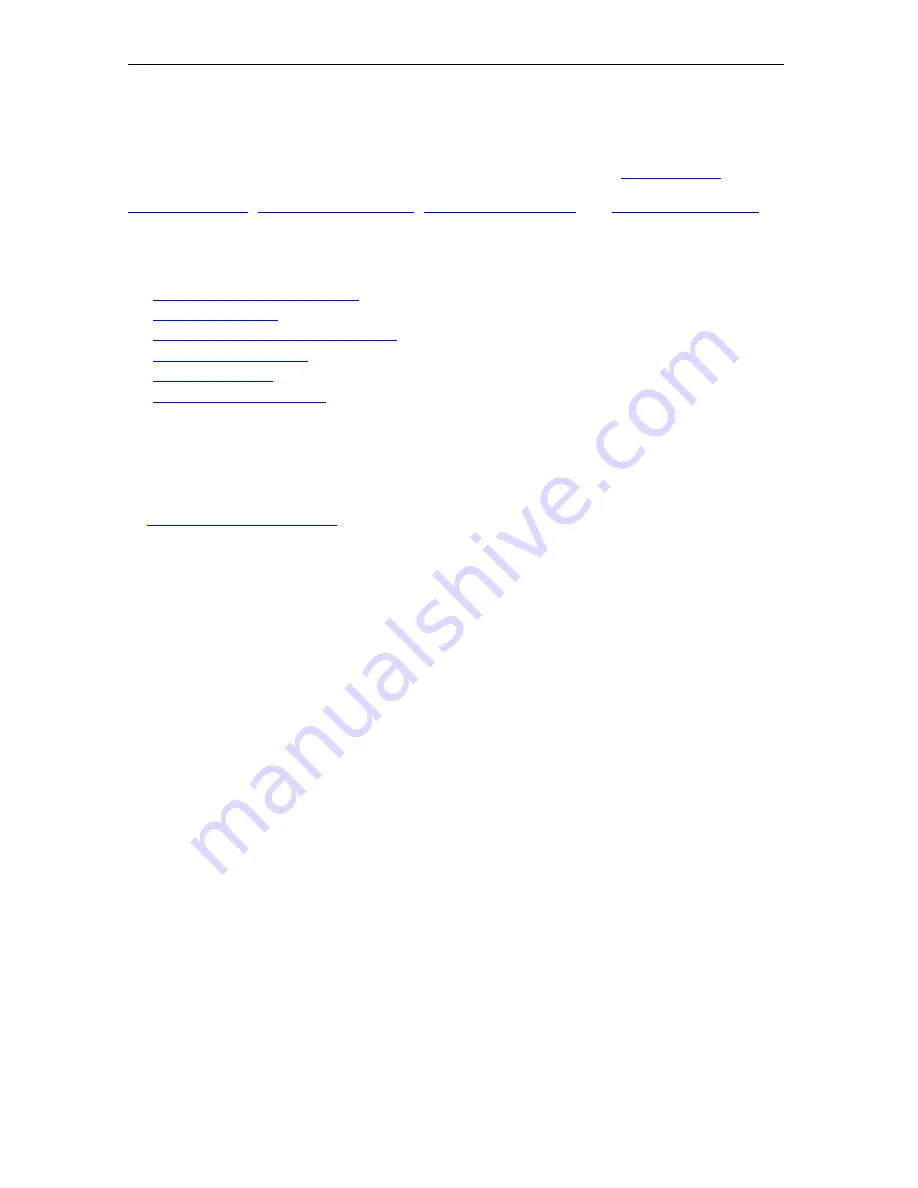
Page 84
© 2011 Luidia, Incorporated
eBeam Inscribe Wireless Tablet
The
eBeam Inscribe
wireless tablet allows you to make annotations during presentations or
while using Scrapbook using just the wireless pen and tablet and the
Tablet Toolbar
. You
have a number of options for configuring the behavior of the tablet and pen, including
Scrapbook Direct
,
Standard Mouse Mode
,
Absolute Mouse Mode
and
Relative Mouse Mode
.
See the following topics:
Installing the Wireless Tablet
Pairing the Tablet
Absolute and Relative Mouse Mode
Standard Mouse Mode
Scrapbook Direct
Using the Tablet Toolbar
Installing the Wireless Tablet
Installing the wireless tablet is a simple two-step process.
1. Install the driver (included on the installation CD or found at http://www.e-beam.com
under Downloads).
2.
Pair the tablet and your PC
.
Pairing the Tablet
Pairing the tablet is the process of establishing communication between your PC and the
tablet. You must do this before the tablet will function with your computer.
To pair the tablet
1.
Plug the USB receiver, or key, into a USB port on your PC.
2.
Turn on the wireless tablet by pressing its power button for at least three seconds.
3.
Press the binding button on the back of the tablet and the binding button on the USB
receiver simultaneously. Both the LCD display of the tablet and the blue LED of the USB
receiver will blink.
4.
Once the binding process has finished, notice that the LCD display of the tablet will show
000 to 005. If binding multiple tablets to a PC, each tablet will show a unique three digit
number.
Note:
You can pair up to five different tablets to your PC.
Absolute and Relative Mouse Mode
There are two ways to control the cursor when using the tablet--Absolute Mouse Mode and
Relative Mouse Mode.
In Absolute Mouse Mode (the default setting), the area of the tablet is mapped directly to the
screen area. The upper right tablet area equals the upper right corner of screen. When
Scrapbook Direct is turned on and you are using Absolute Mouse Mode, the tablet surface
maps directly to the Scrapbook page.
In Relative Mouse Mode, the pen and tablet behave the way a mouse typically works, or like
a touch pad on a laptop. You can touch down, make a mark, lift up the pen, move it to the
left or right, touch down again, and begin moving from the same spot on the screen. There is
no direct or literal mapping of the tablet area to the screen workspace.
















































