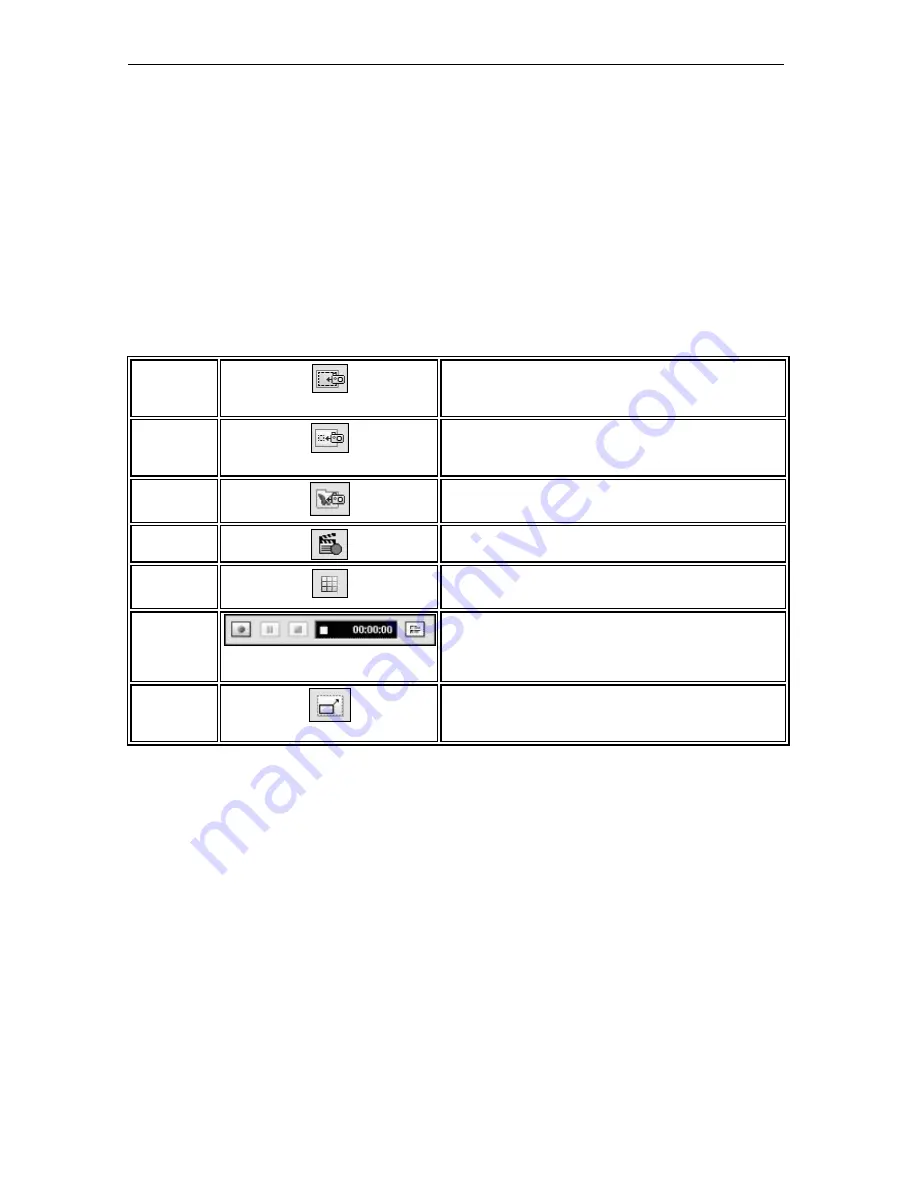
Page 88
© 2011 Luidia, Incorporated
Closing eBeam Focus Viewer
Select the red [X] in the upper right corner of the Viewer window. The DocCam Viewer
window closes.
Capturing Images and Video
You can use the eBeam Focus DocCam to capture images and videos, then use them in your
Scrapbook pages.
Document Camera Toolbar
Once you launch the Document Camera, you will see the Document Camera Toolbar. The
following tools are available
:
Add DocCam
Image to
Scrapbook as
background
Adds the current still image in the DocCam to Scrapbook as
a background.
Add DocCam
Image to
Scrapbook as
object
Adds the current still image in the DocCam to Scrapbook as
an object.
Add DocCam
Image to the
Gallery
Adds the current still image in the DocCam to Gallery in the
Document Camera Folder.
Capture Video
Stars recording video with your Document Camera, and
opens the Recorder Toolbar
Alignment Grid
Turns on/off the alignment grid. The alignment grid covers
your current image in a 9 x 12 grid so you can align your
image.
Recorder
Toolbar
This tool is only available once you launch the recorder. The
Recorder Toolbar contains the Record, Pause and Stop
Buttons to record a video. Once you stop recording a Save
As dialog box opens where you can enter the details to save
your video.
Full Screen On
Expands the Document Camera Viewer Window to full
screen. Turn full screen off by selecting the full screen off
icon or right-click on the full screen image and select
Full
Screen Off
.
















































