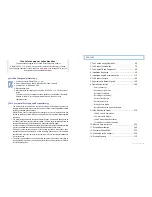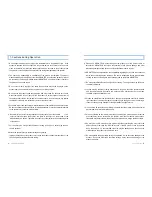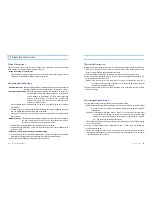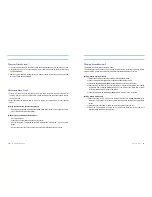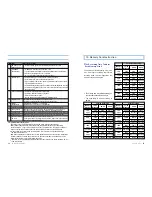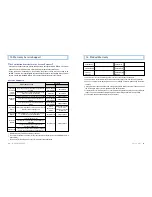User’s Guide ...
19
18
... LUKAS BLACKBOX
Driving Record Review
This feature is only available on the GPS model.
LUKAS Black Box stores approx. 32,000 driving record internally. By setting the Driving Record
period at SETUP initially, the vehicle s Driving Record is recorded with the set period.
[Driving Record Storing Process]
1) Open Flash Command tap on Environment Configuration Window.
2) Check on Read for Driving Record configuration and store the setting.
3) It is stored as
Lukas_Command.bin
under SD memory card s Setup Folder.
4) After inserting the SD memory card in Black Box terminal and activated, the reading
progression from
[r 0.0] to [r99.9]
is shown on the display, then Black Box s typical
action is initiated and the storage is completed.
5) The stored file is stored as
Lukas_Flash.bin
in SD memory card s root folder.
[Driving Record Verification]
1) After connecting the SD memory card storing Driving Record (
Lukas_Flash.bin
)to the
computer, run the viewer. And, click on [Information] tap at the bottom of the configuration
screen.
2) Driving Record is available to review as the storage period set by the user.
3) When the selected data is clicked on Driving Record Data, the stored location is
interlocked with the map at the right side.
Current Video Review
1. If a model has the video out, the current video can be displayed on an external device such as
a navigation device or a TV connected with AV in feature which can be useful for Black Box
s angle adjustment.
After the angle is adjusted, please remove the video out cable. A malfunction may be occurred
by the connected device externally.
Recorded Video Play
1. If there is a need to check the video quickly, turn the main device s power off, and after
verifying See you sign on the Black Box s segment display and the buzzer sound, remove
the memory card.
2. After connecting the memory card to a PC or a laptop, run LUKAS viewer or other general
viewer.
[Playing the video with a general video player]
Open My Computer/Removable Disk/Recorded Video folder. Double click on the video file to
play or drag the file to the video player.
[Video Playing on LUKAS Exclusive Viewer]
Run LUKAS Viewer.
Click on Open Folder at the upper part of the player.
After selecting My Computer/Removable Disk/Recorded Video folder, click on the OK
Button.
Double click on the file to play from the video list at the right side of the play screen.