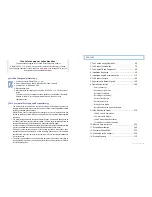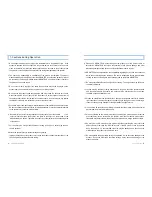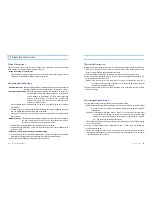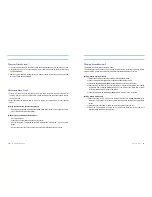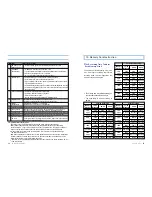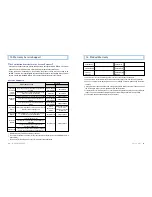User’s Guide ...
21
20
... LUKAS BLACKBOX
9. LUKAS Exclusive Viewer
Installation Instruction
1. Install Lukas viewer.msi. (It is stored in the memory card included in the purchased black box.
Also, the file is downloadable from LUKAS Website.)
2. Run Lukas viewer installed on the background of Windows.
LUKAS Viewer’s Composition
may vary depending on the product model.
Function
Name
Function Description.
Key
1
Program Menu
Supports various functions such as Import, Capture,
Print and Environment Configuration.
2
Video Window
Displays the video.
3
Video Control
Adjust the video on play.
4
Audio Volume Control
Controls the audio volume.
5
G-Sensor Graph
Shows G-Sensor s Variation.
6
RECORD
Shows the file list and event information.
6-1
File List
Shows the stored file list.
6-2
Event Information
Shows the event information of each file.
7
INFORMATION
File Information and GPS Information
7-1
File Information
Shows the current playing file s information.
7-2
GPS Information
Shows the current playing file s GPS Information
(Available only with GPS Model).
7-3
Map Window
Shows the location of the current playing file.
7-4
Map Window Control
Support the expansion and reduction of the map window.
1
2
3
4
5
6
6-1
6-2
7
7-1
7-2
7-3
7-4
Recorded Video Play Screen Description
Driving Date: Year/Month/Date Day of Week
Customer s Vehicle Input Number
Power On: [Power ON] Power On Booting Indication, [Power OFF] Power
Removal Indication
Excessive Temperature Indication: [Warning: Over
Temperature!!!]
Driving Speed km/h
Driving Distance km
GPS Reception Information: A : GPS Reception V: GPS Non-Reception
Recording Mode: Always: Persistent Recording Event: Event Recording
Parking: Parking Recording
Driving Time Lapse: Hour/Minute/Second
1
2
3
4
5
6
9
7
8