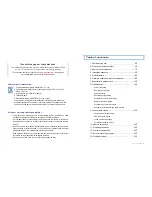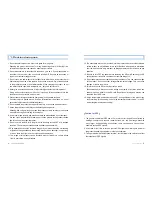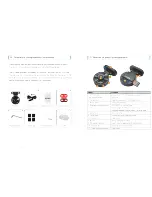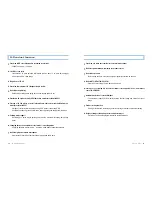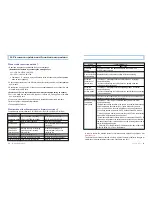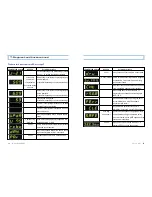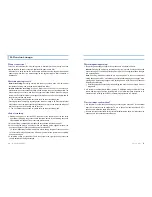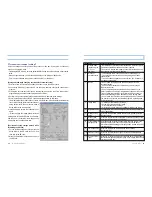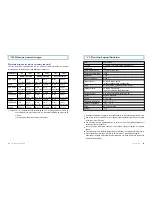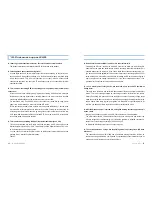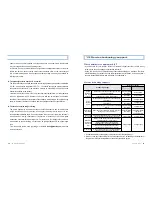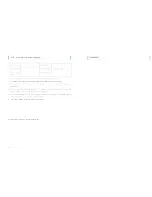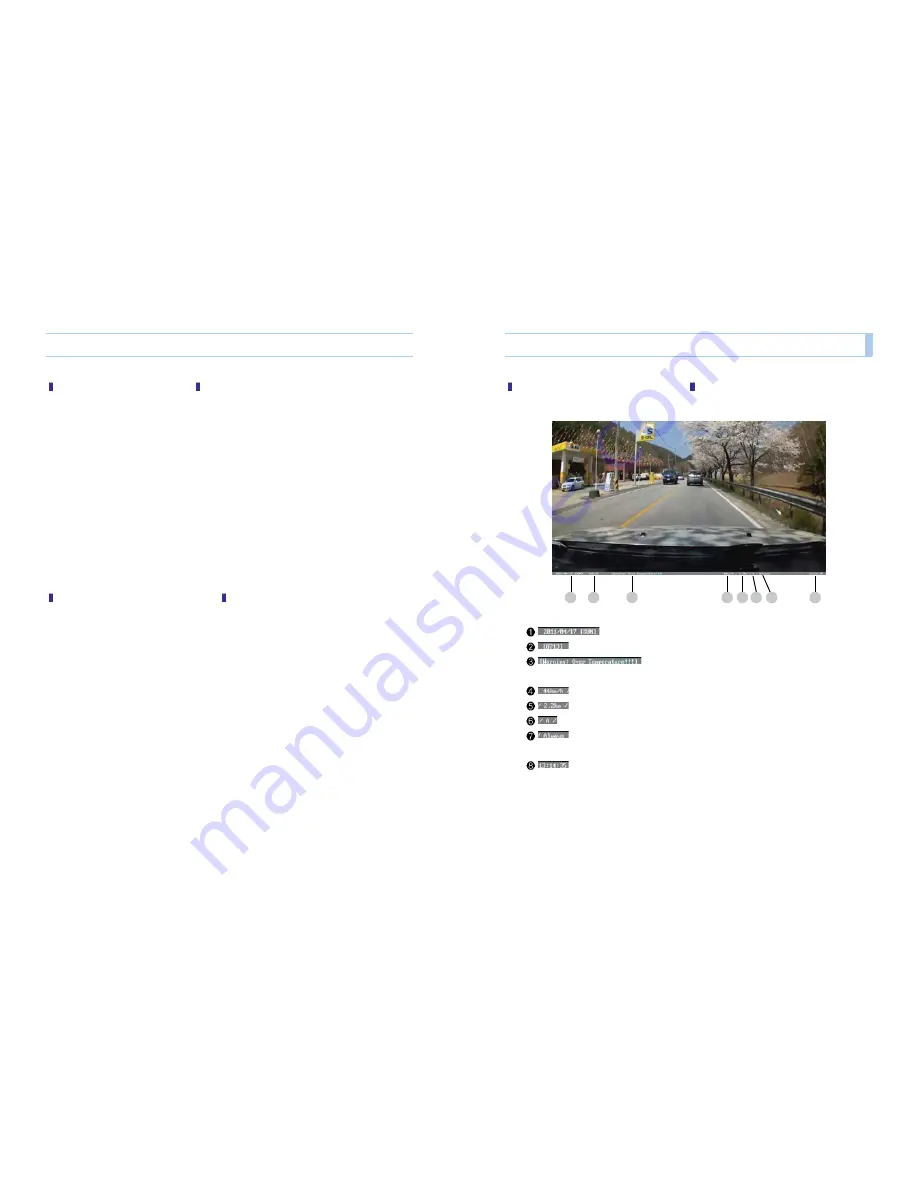
User’s Guide ...
19
18
... LUKAS BLACKBOX
Checking the travel information
This function is a function provided to a GPS built-in model.
A Lukas black box records about 32,000 pieces of travel information in it. Setting a travel
information storage period in the previous SETUP stores the travel information of the
vehicle at the set time.
[Travel information storage method]
1) Open the Flash Command tab on the environment setting window.
2) Check the travel information setting on Read, and then store it.
3) Store it in the
Lukas_Command.bin
below the Setup folder of the SD card.
4) Inserting the SD Card into the black box terminal and operating it shows a Read
progress screen of
[r 0.0]~[r99.9]
on the display window of the terminal at first, starts
general operation of the black box, and completes storage.
5) The stored file is stored into the
Lukas_Flash.bin
at the route folder of the SD card.
[Travel information confirmation method]
1) Connect a SD card containing travel information(
Lukas_Flash.bin
) to the computer,
execute the viewer, and then click the [Information] tab below the Setup screen.
2) The user can see each piece of travel information according to his designated storage
period.
3) Clicking the data selected from the travel information data interlocks the right storage
position to the map.
Insertion of a video replay screen
Travel date display : month/day/year(day of the week)
Customer vehicle input number
High temperature warning display : [Warning: Over
Temperature!!!]
Travel speed(km/h)
Travel distance(km)
GPS reception information : A : GPS received V : GPS not received
Recording mode : Always: Normal recording
Event: Event recording
Parking: Parking recording
Travel time : Hr/min/sec
1
2
3
4
5
8
6
7
Replay of recorded images
1. In order to confirm the image urgently, turn OFF the power from the main body, confirm a
sentence “See you” and a buzzer sound on the black box segment window, and then
remove the memory card.
2. Connect the memory card to the computer or laptop, and then execute the Lukas viewer
or a general video player.
[During replay at a general video player]
Enter the My computer/Mobile disk/Recorded image folder, double click the desired
image, or drag the file into the screen of the video player.
[During replay at the Lukas private viewer]
Execute the Lukas viewer.
Click the Folder Open at the top of the viewer.
Select My computer/Mobile disk/Recorded image folder, and then press the Confirm.
Double clicking a file you want to replay from the image list at the right side of the replay
screen replays an image.