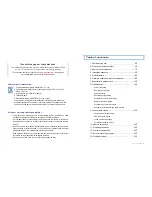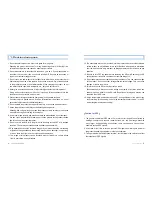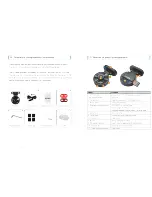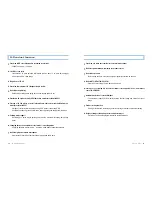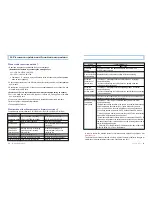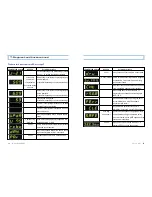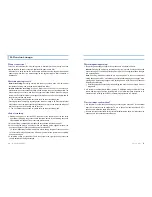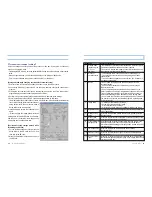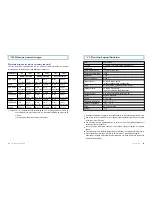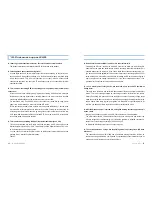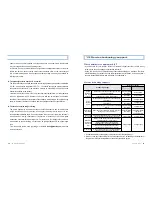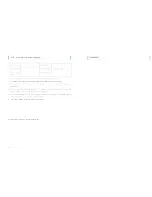User’s Guide ...
23
22
... LUKAS BLACKBOX
Terminal environment setting
Users can change the setting value of the product on their own by using the environment
setup on the program menu.
- Formatting the SD memory card can automatically change the setup value into a basic setup
value.
- Except for special cases, you are recommended to use the initially set basic value.
(This is a value obtained through many experiments by our company.)
[Storage method when changing the terminal environment setup]
1. End travel, turn OFF the black box power, and then remove the memory card.
2. Connect the SD memory card to the PC you are using, and then execute the Lukas viewer
program.
3. Clicking the environment setup icon on the program menu at the top of the Lukas viewer
program displays an environment setup window as follows:
4. Perform setup on the terminal environment setup window, and then press Storage.
5. Store it in the Setup folder in the SD card as a storage position by all means.
(An initial state of the product doesn t create a Setup folder. It is automatically created after
travel. When storing the terminal environment
setup before travel, the user should make a
Setup folder in the memory card.)
6. Install a memory card in the Lukas black box
again.
When changing the image quality, store the
existing data, format the SD card by all means,
and then use it. Otherwise, there happens an
error during use to cause a data loss.
[Environment setup storage method while
formatting the SD card]
1. For the stored environment setup, move the
Setup folder in the SD card to the PC, and
then format the SD card.
2. Move the Setup folder backed up in the PC to
the SD card.
No
Name
Function explanation
1
Storage mode
Normal mode: Travel images are recorded in a 5-minute unit, and
(when using the
points are separately marked when an event happens.
C-21, J-21
Event mode: Images before/after an event are recorded when an
firmware)
impact above a certain value is detected.
2
G-sensor
The sensitivity of a G-sensor can be set up to sensitivity 1~5.
sensitivity setup
The sensitivities of a travel mode and a parking mode can be
separately set.
It can be used by designating a user definition. (X,Y,Z values are
inputted by sensitivities)
3
Others
Use of audio recording: Check this when you want to use a
recording function
Use of an event buzzer: Check this when you want to use an
impact alarm buzzer
Use of a high-temperature safety mode: Check this when you
protect a black box from a high-temperature environment of a vehicle
Use of automatic conversion into a travel mode: Check this you
want to automatically get into a travel mode from a parking mode.
Use of automatic conversion into a parking mode: Check this when
you want to use a function to automatically get into a parking mode
from a travel mode.
4
Image setup
Visibility: Set the visibility of an image.
Chroma: Set the chroma of an image.
Effect: Set the effect of an image.
Direction movement: Control the up/down direction of an image.
5
Brightness setup
The brightness of a screen is changed at the set time by setting the
time of days/nights.
6
Display screen
A function to set the LED display of a black box. (speed, date, time
setup
function setting)
7
Week system
A function to generate continuous alarm sounds for a set day of the
selection
week. (warning sound every 10 minutes)
8
Travel information A storage period to record the travel information of a vehicle in the
storage period
memory of a black box is set. The number of the stored travel
information differs depending on storage periods. (limited to a model
containing GPS)
9
Time band setup
A function to adjust the GPS time when used overseas.
(Korea: GMT+9)
10
Video Out setup
A function to select the video type of a connected external device.
(Korea: NTSC)
11
Vehicle number
A function to record the 4 digits of vehicle number in the left bottom of
input
the recorded image along with the image. Enter 4 digits of the vehicle
containing a black box.