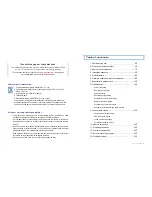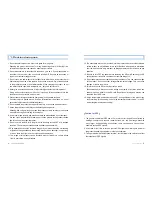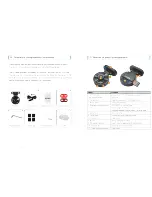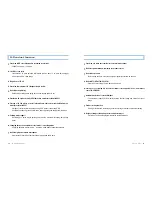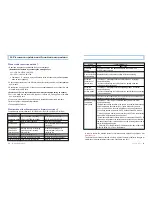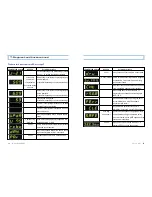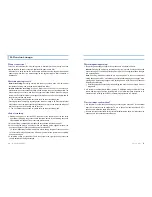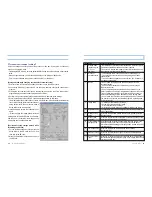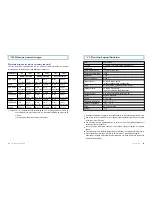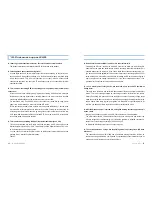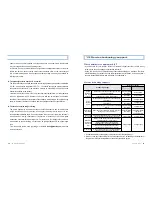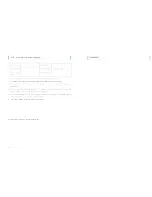User’s Guide ...
9
8
... LUKAS BLACKBOX
4. Installation sequence
For safety, be sure to check the following contents before installation, and then install it
according to its sequence.
Park the car in a flat and bright place, turn OFF the starting, pull out the key of the vehicle,
and then start installation. Wipe the glass on which the black box is mounted cleanly to
remove foreign substances.
Before installing the black box power terminal and the video out terminal, check them in
advance.
Installing the black box with its lens part oriented upward can cause a malfunction to the
product.
Insertion of an image behind the black box,
and marking of a power cable terminal and a
vide cable terminal
1. Attach an adhesion tape to the
transparent cradle, and mount a cradle on
the mounting holder of a black box.
2. Select a position not shielding the driver’s
field of vision, and then attach it to the
windshield glass(in front of the room mirror).
Insert the memory card into the product.
Product installation sequence
6. Adjust the angle of a black box according
to the field of vision, and then fix the screw
by using a hexagonal wrench. At this time,
it is better to adjust it while seeing the
current image by connecting the video out
terminal to a display such as navigation,
etc. (AV cable option purchased)
3. Connect the power jack of the power
cable to the main body.
(If it is inserted into the Video Out terminal,
power doesn’t come in.)
4. Embed the cable in the top of the windshield
glass by using a fixing clip so that the cable
may not fall down. (When embedding it, insert
the cable by using a card.)
5. Embed a cable in the pillar A(a pillar
beside the driver’s seat) and then pass it
between rubbers beside the pillar A.
After completing the attachment of main
body and the arrangement of cables,
connect the cigar jack of the power cable.
After starting the vehicle, check whether the
version of a segment window is displayed.
Power cable connection method
Installation method by a G sensor : Z axis value: -0.1~-0.3 / recommended value for a
general passenger car: -0.2(for 3700)
< A recommended screen ratio for a black box >
< Appearance after mounting >
Power cable connection method