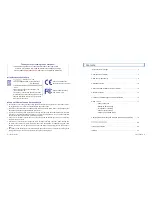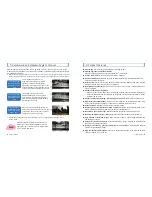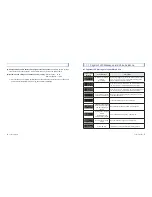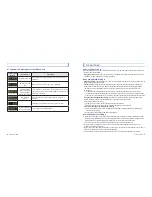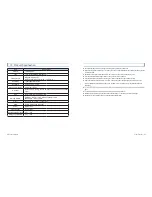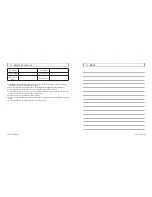User’s Manual
... 11
10
... Lukas Blackbox
4. Installation Guide
#
For the safety, be sure to check the following items before installation and then install it in
Power connection using cigarette lighter power cable.
When you install, make sure that you park the vehicle in a safe place then turn the
ignition off.
For the accurate installation, we recommend user to have technical support for
assistance.
order.
#
the installation.
#
Clean up the window glass where to attach the blackbox.
#
Check the power terminal and the video-out terminal of blackbox in advance before
installation.
#
If the lens of blackbox is set to be upward, the product may not work properly (GPS receiving
and event continuous generation)
#
To secure the optimum image quality, keep the front window clean at all times.
#
may be degraded. Therefore, keep the lens clean at all times.
1. Apply the double-sided
tape to the holding deck of
blackbox.
3. Connect the jack of power
cable to the main body of
product and squeeze the power
cable along the A pillar(pillar
beside the driver's seat).
2. Select the place on the front
window not to interfere the
driver's view and attach the
blackbox. Insert the SD card
into the product.
4. Connect the power cigar jack and then start the engine to
check if the version is displayed on the segment window of
blackbox. (When adjusting the blackbox angle, it is better to
connect the video-out terminal to the display of navigator and
then adjust the angle while looking at the present image.
Ă&RQWLQXRXV3RZHU&DEOH,QVWDOODWLRQ
2SHQWKHIXVHER[LQVLGHRIWKHYHKLFOHFKRRVHWKHFRQQHFWLRQ
SRLQWWRFRQQHFWWKHFRQWLQXRXVSRZHUVXSSO\ZLUHDQG$&&ZLUH
)LUVWSXOORXWWKHIXVHFLJDUHWWHOLJKWHUDXGLRHWFWRFRQQHFWZLWK
WKHUHG$&&ZLUHDQGLQVHUWWRJHWKHU
ý/RFDWLRQRI$&&SRZHUVXSSO\PD\GLIIHUGHSHQGLQJRQWKHYHKLFOH
3XOORXWWKHIXVHHPHUJHQF\ODPSLQGRRUODPSWDLOODPSHWFWR
FRQQHFWZLWKWKH\HOORZ%ZLUHYROWDJHDQGLQVHUWWRJHWKHU
ý/RFDWLRQRI%SRZHUVXSSO\PD\GLIIHUGHSHQGLQJRQWKHYHKLFOH
ý&RQQHFWFRQWLQXRXVSRZHUZLUHV%$&&WRRXWSXWSDUWRIIXVHWR
HQDEOHQRUPDORSHUDWLRQ
Summary of Contents for LK-6200 Plus
Page 13: ...Ver 01...