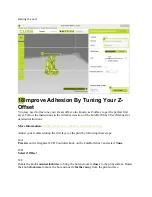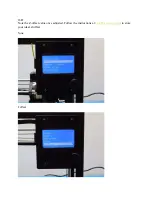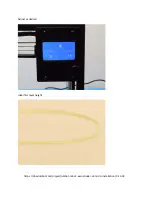Reviews:
No comments
Related manuals for Mini 2 Aerostruder v2 Micro

XT3803085
Brand: Stem Pages: 20

7-DoF
Brand: HEBI Robotics Pages: 30

Intelligent Actuator IX Series
Brand: IAI Pages: 76

R6Y3 Series
Brand: Omron Pages: 113

WIFI Smart Robot Car Kit
Brand: Uctronics Pages: 52

2125UT
Brand: Same Toy Pages: 104

Solar Rover
Brand: TEACH TECH Pages: 24

Moto BOT.4
Brand: TEACH TECH Pages: 32

Rivet-Rex12
Brand: TEACH TECH Pages: 60

Space Armor
Brand: Feng Yuan Pages: 4

KR 30-2
Brand: Kuka Pages: 85

KR 300-2 PA
Brand: Kuka Pages: 125