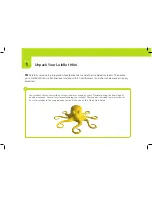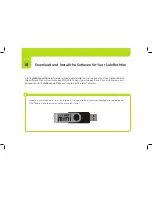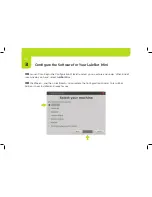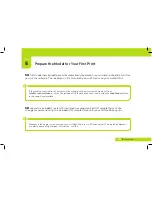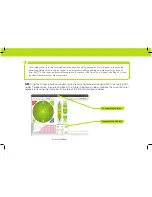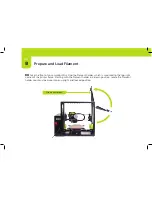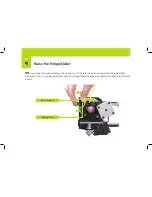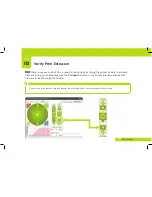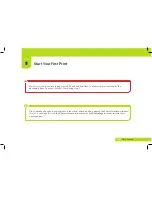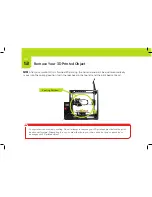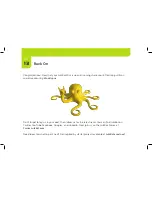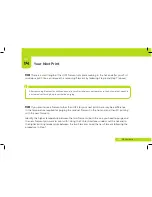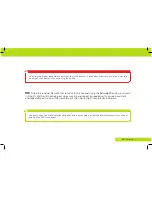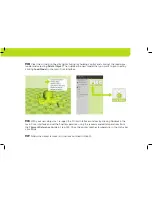Reviews:
No comments
Related manuals for Mini

imagePROGRAF iPF760
Brand: Canon Pages: 12

imagePROGRAF iPF825 MFP Basic Guide No.1
Brand: Canon Pages: 16

imagePRESS C850
Brand: Canon Pages: 63

imagePROGRAF iPF760
Brand: Canon Pages: 132

imagePROGRAF iPF815
Brand: Canon Pages: 48

imagePRESS C1
Brand: Canon Pages: 56

imagePROGRAF iPF8300
Brand: Canon Pages: 24

imagePROGRAF iPF8300
Brand: Canon Pages: 4

imagePROGRAF iPF6350
Brand: Canon Pages: 12

imagePROGRAF iPF6350
Brand: Canon Pages: 2

imagePROGRAF IPF9000S
Brand: Canon Pages: 184

imagePRESS C800 Series
Brand: Canon Pages: 93

imagePROGRAF iPF815
Brand: Canon Pages: 324

D125
Brand: Xerox Pages: 310

4050
Brand: Xerox Pages: 68

MK2
Brand: V-King Pages: 41

JMB4
Brand: J&Maya Pages: 21

MegaBot
Brand: Make Mendel Pages: 29