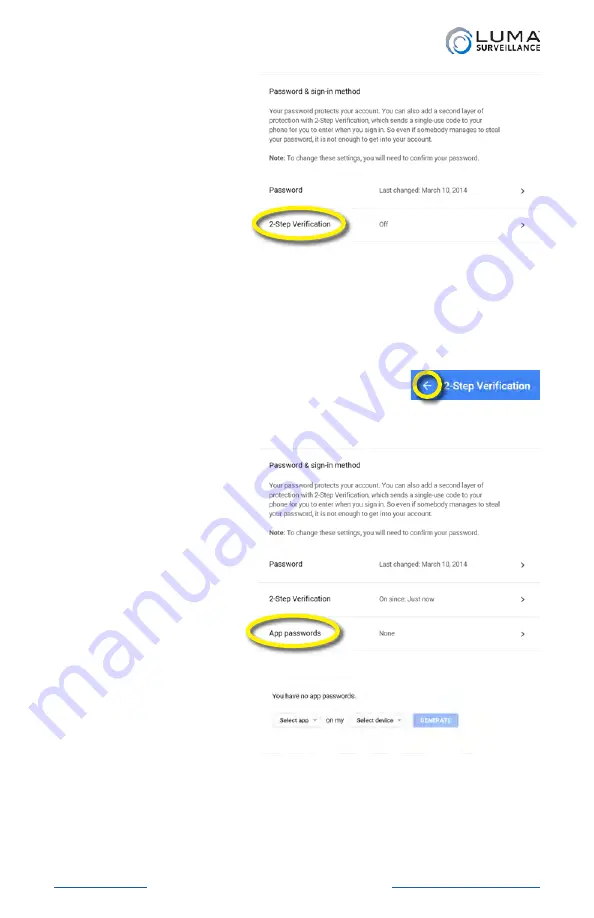
Luma Recorders
|
Additional Installation
Jump to Additional Installation
Enabling 2-Step
Verification
Under the Password
& sign-in method
section, click on
2-Step Verification
.
This opens a new page. Click on the
Get Started
button and log in
with your password.
Google asks for your phone number to secure the verification
process. Once you confirm the code that Google sends you, Google
asks whether you want to turn on on 2-step verification. Do so.
Next, click the left arrow near the top of the
page to return to the Sign-in & Security page.
Setting Up the NVR’s Password
At the Sign-in &
Security page, either
scroll down or click on
the menu item
Signing
in to Google
at left.
Within the Password &
sign-in method window,
a new option is visible:
App passwords
.
Click on this.
After you sign in, you
are taken to the App
passwords window:
In the Select app dropdown, choose
Other (Custom name)
.
Summary of Contents for LUM-500-DVR-16CH
Page 3: ...LUM 500 501 Series Surveillance Recorders Additional Installation...
Page 23: ...LUM 500 501 Series Surveillance Recorders FAQ...
Page 59: ...LUM 500 501 Series Surveillance Recorders Live View Screen...
Page 76: ...LUM 500 501 Series Surveillance Recorders Remote Control...
Page 88: ...LUM 500 501 Series Surveillance Recorders Web Interface...
Page 149: ...LUM 500 501 Series Surveillance Recorders Local Interface...
Page 204: ...LUM 500 501 Series Surveillance Recorders Installing Network Cameras on an NVR...
Page 210: ...LUM 500 501 Series Surveillance Recorders Installing with the Local UI Wizard...














































