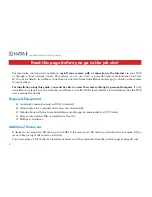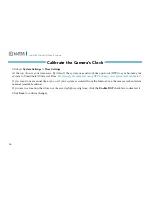3
Luma 300 Series Wi-Fi Cube IP Camera
Safety Tips
}
Handle this device with care.
}
Do not strike or shake this device.
}
Do not operate this device beyond its specified power source ratings.
}
Protect the power cord from being stepped on or pinched, particularly where it connects to the device and
to the power outlet.
}
Do not use this device near any heat sources such as radiators, heat registers, stoves, or other such heat-
generating equipment.
}
The performance and lifespan of the SD card (if used) is affected by temperature. For best results, use this
device in temperatures ranging from -14–140 °F.
}
Clean this device with a dry lens cloth. Do not use strong or abrasive detergents when cleaning the device,
especially the lens. If dirt is hard to remove, use a mild detergent and wipe gently.
}
Make a note of the configuration settings and save them. This helps when changing the configuration,
when upgrading the device, or with recovery if unexpected failure or trouble occurs.