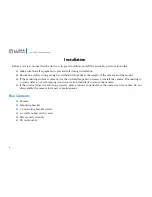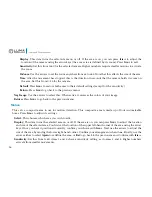11
Luma 600 Camera Manual
Position/Size:
This option lets you use the defog effect on only a portion of the camera’s view. You first set the
location of the upper left-hand corner of the area (defog defaults to full screen, so the first time you use this,
you will not be able to move the area). Once it is positioned correctly, confirm your choice with
Iris+
. Next
adjust the size of the area by moving the lower right-hand corner. Confirm your choice when done. Finally,
Again
lets you redefine the area, and
Ret
sends you back to the previous menu. Confirm with
Iris+
.
Gradation:
When active, this determines how much fog you want to be visible. Lower values result in a stronger
defog effect; higher values are more true to the visibility.
Default:
Press
Iris+
to restore the default defog settings.
Return:
Press
Iris+
to go back to the previous menu.
Return
Press
Iris+
to go back to the previous menu.
Backlight
Use the arrows to have your camera employ WDR, BLC, HSBLC, or none of the above (off). Press
Iris+
to configure
that setting’s parameters, below.
WDR (Wide Dynamic Range)
This brings down bright areas and enhances dark areas. The more uniform lighting gives the best overall effect.
Gain:
Select low, middle, or high. Higher gain values result in more lightening of dark areas.
WDR Bright:
Set the brightness of the processed image as a whole.
WDR Offset:
Use the arrows to adjust this. Higher numbers results in a brighter image overall.
Return:
Press
Iris+
to go back to the previous menu.