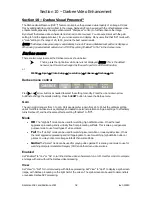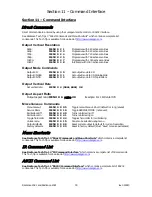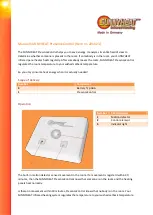Section 10 – Darbee Video Enhancement
Radiance 2021 and Radiance 2041
rev 053013
32
Section 10 – Darbee Visual Presence™
The Darbee Visual Presence (DVP™) feature can improve the perceived visual quality of an image. It does
this by adding definition and contrast to the image. Darbee DVP can be used with the other Radiance video
enhancements, especially the edge enhancement “Sharpness” control, to further enhance the image.
By default, the Darbee video enhancement is turned on at a low level. You can experiment with the gain
setting to find the appropriate level, for your video source and display. Many users find that “HD” mode with
a “Gain” setting in the range of 25, to 55, provide the best overall results.
NOTE: The Darbee video processing is automatically turned off when a Radiance test pattern is displayed.
When using an external test pattern, turn off DVP by setting “Enabled” to “No” in the Darbee menu.
Darbee menu
There are two ways to access the Darbee menu as shown below:
That is, press the right-arrow while menu is not displayed.
NOTE: This is the default
behavior, but this can be changed by the user to perform a different function.
or
MENU
→
Input
→
Video Setup
→
[resolution]
→
Enhance
→
Darbee
→
Ok
Darbee menu control
Press
, or
, arrow buttons as needed to select the setting to modify. Press the up and down arrow
buttons to change the selected setting. Press the EXIT button to leave the Darbee menu.
Gain
The gain control range is from 0 to 120. Most people prefer a gain from 25 to 55 but the optimum setting
varies for different video sources, displays, and based on personal preference. A gain setting of 0 effectively
turns Darbee off, and has the same effect as setting “Enabled” to “Off”.
Mode
•
HD
The “High Def” mode can be used for watching high definition video. It has the least
aggressive processing and is virtually free from processing artifacts. This is also a good general-
purpose mode to use for all types of video content.
•
Full
The “Full-Pop” mode can be used for watching low-resolution or lower-quality video. It has
the most aggressive processing and isn’t appropriate to use for watching high definition video or
games. You may notice more image artifacts than Game Mode.
•
Game
The “Game” mode can be used for playing video games. It is also a good mode to use for
watching Computer Generated Imagery (CGI) and other clean video sources.
Enabled
Set “Enabled” to “Yes” or “No” to turn the Darbee video enhancement on or off. Use this control to compare
an image with and without the Darbee video processing.
View
Set “View” to “Full” for normal viewing with Darbee processing. Set “View” to “Split” to display a split-screen
image, with Darbee processing on the right half of the screen. The split-screen can be used to demonstrate
or evaluate Darbee DVP processing.