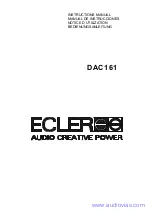Section 5 – Video Configuration
Radiance 2021 and Radiance 2041
rev 053013
12
Section 5 – Video Configuration
By default the output is set to “Auto 2,1.” The selection “Auto 2,1” means the Radiance automatically reads the
video EDID for the devices connected to both outputs, giving priority to Output 2, and automatically selects the
appropriate output resolution. That is, if an active device is connected to output 2, the EDID from that device is
read to determine the optimal video output resolution and the Radiance automatically selects the specified
resolution. If no device is connected to output 2, or the device connected to output 2 does not respond, the
Radiance uses the EDID from the device connected to Output 1 and sets the output resolution appropriately.
For “Auto” modes the output vertical rate is selected based on the input vertical rate. For example, input formats
480i60, 720p60, 1080i60 automatically select a vertical output rate of 60 Hertz. Input formats 576i50, 720p50, and
1080i50 automatically select a vertical output rate of 50 Hz. For a 1080p24 input format a 24 Hz output vertical
rate is selected if the display supports a 24 Hz output vertical rate, otherwise a 60 Hz rate is selected.
For displays that do not support EDID, the output mode must be selected using the commands shown below.
Video Output Setup Menu
The
Video Output Select Menu
is used to select output settings (
Mode
,
CMS
, and
Style
) based on the input
number, input memory, and input video mode. The
Video Output Select Menu
does not affect the audio settings.
See the
Audio Configuration
section for information on configuring audio modes.
Once selected, the parameters for the
Mode
,
CMS
, and
Style
are changed using the MENU
→
Output Setup
→
(2D/3D)
→
Ok
→
(Mode, CMS, Style) menu. The same menu can also be accessed at MENU
→
Input
→
Video Setup
→
[Resolution]
→
(2D/3D)
→
Ok
→
(Mode, CMS, Style).
First highlight the ‘2D’ or ‘3D’ row and press “Ok” to edit.
In Condition
->
Video Output Selection
3D
VidOut
In
Mode
Mode
Type
CMS
Style
1
2
*2D:
1A
1080p24
->
Custom0
0
0
Y
Y
(Auto 2,1)
3D:
1A
1080p24
->
Auto 2,1
Auto
0
0
Y
Y
Next highlight the input condition entry that you want to edit.
Press the
and
buttons to set the input number, input memory, and input mode.
NOTE: For any of the 3 input conditions you can press “4” button to enter ‘All’ as the condition. This allows you to
apply the output setup to multiple input conditions.
When making settings that apply to multiple input conditions you can leave any of the output settings unchanged
by selecting the ‘---‘ option for that output setting.
2D In Condition
->
2D Video Output Selection
3D
VidOut
In#
Mem
Mode
Mode
Type
CMS
Style
1
2
1
A
1080p24
->
Custom0
0
0
Y
Y
(Auto 2,1)
(Input to edit output settings of)
Press ‘4’ for ‘All’, ‘5’ to see current
<> Select, ^v Change, OK to set, Exit quits
Custom Modes Menu
The Custom Modes store settings for the timing of HDMI video mode that drives the display. There are menus to
select standard HDMI modes or custom timings for HDMI modes