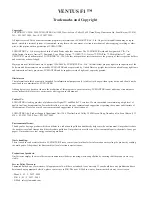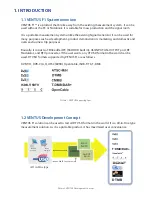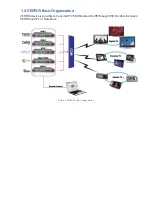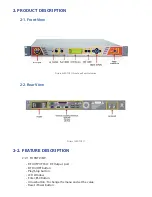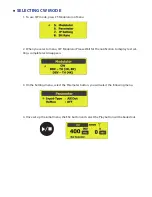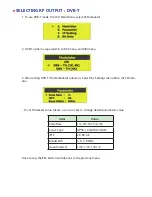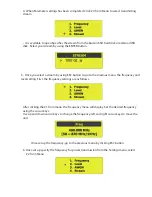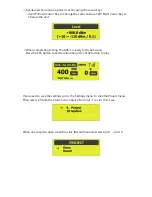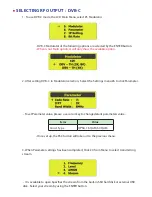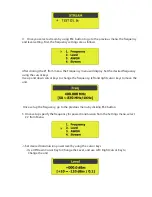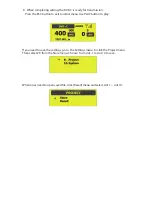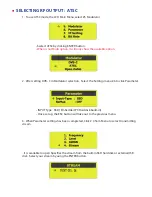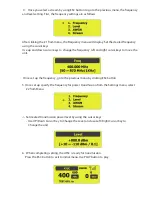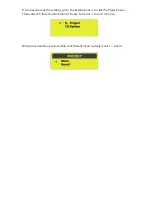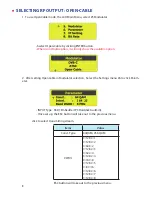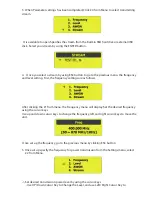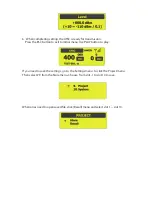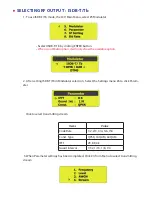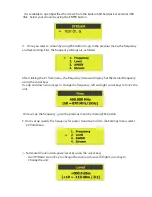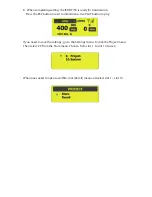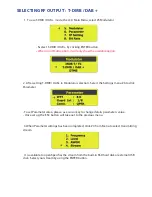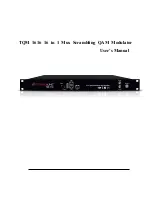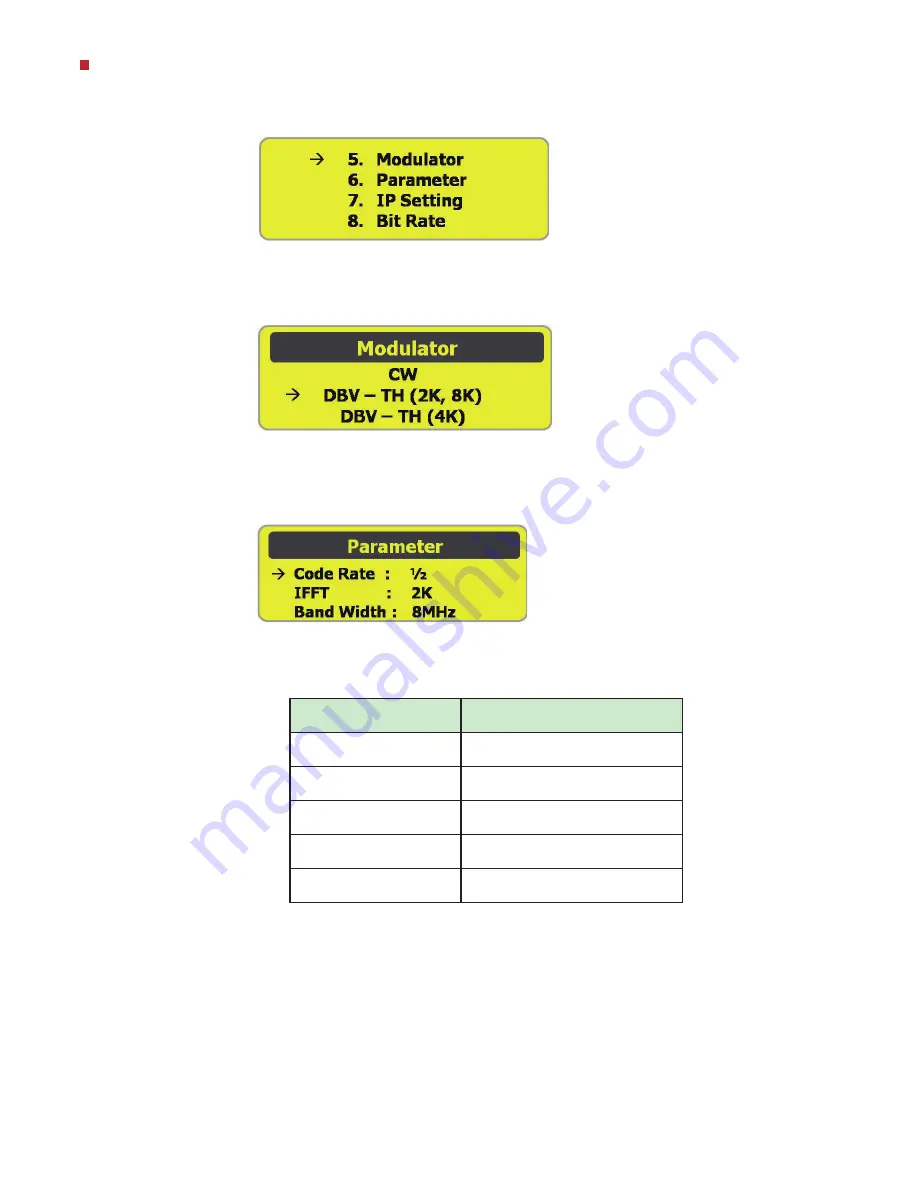
selectIng rF outPut : dVB-t
1. To use DVB-T mode, the LCD Main Menu, select #5 Modulator.
2. DVB-T option is separated in (2,8 K) menu, and (4K) menu.
3. After setting DVB- T/H in Modulator selection, Select the Settings menu #6 to click param-
eter.
- To set parameter value, please use cursor key to change details parameters value.
Items
Value
Code Rate
1/2, 2/3, 3/4, 5/6, 7/8
Const. Type
QpSK, 16 QAM, 64 QAM
IFFT
2K, 8K, 4k
Bandwidth
5, 6, 7, 8 MHz
Guard Interval
1/32, 1/16, 1/8, 1/4
Once set up, the ESC button will take out to the previous menu.