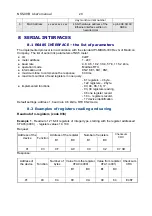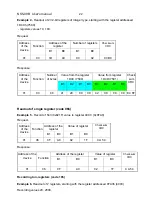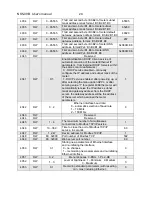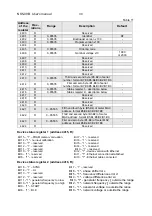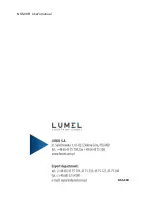NS5-09B
User's manual
32
10
FIRMWARE UPGRADE
NS5 meters have a feature that allows the user to upgrade the software using a PC with eCon
software. Free eCon software and update files are available at www.lume.com.pl. Software
update of the meter (firmware) can be performed via RS485 interface. The update is done in
LUMEL UPDATER tab.
a)
b)
Fig.22. View of program window: a) eCon, b) firmware upgrade
Caution!
After upgrading the software, the user should set the factory settings of the meter,
therefore it is recommended to preserve the initial meter parameters before the upgrade with
the use of eCon software.
After starting eCon the serial port, speed, mode and meter address should be set in the
settings. Then select NS5 meter and click
Configure
To read all the settings, click the down
arrow, then the floppy icon to save the settings to a file (to restore them later). After selecting
Update firmware
(in the upper right corner of the screen)
Lumel Updater
(LU) window will
open - Fig. 22 b. Press
Connect
.
Messages
information window contains info about the
progress of the upgrade process. When the port is properly opened the display shows:
Port
opened
. There are two ways to enter the upgrade mode: remotely through the LU (based on
settings in eCon - address, mode, speed, COM port) and by turning on the meter power by
pushing the button
(when entering the bootloader mode with the button, communication
parameters: speed 9600, RTU8N2, address 1).
The display will show boot with bootloader
version, and LU program will show the message
Device found
and the name and program
version of the connected device. Press the ”
...
”
button and select the meter update file. When
the file is properly opened the following message is displayed
File opened
. Press
Send
button.
After successful upgrade the monitor switches to normal operation, and the information
window shows
Done
and the upgrade duration. After closing the LU window, go to
Service
Parameters
, select
Set Meter Defaults
and press the
Restore
button. Then press the folder
icon to open the previously saved settings file and press the up arrow to save the settings in
the meter. The current software version can also be checked by reading the greeting
messages of the meter after powering up.
Caution!
Turning off the power during the software upgrade may result in permanent damage
to the meter!