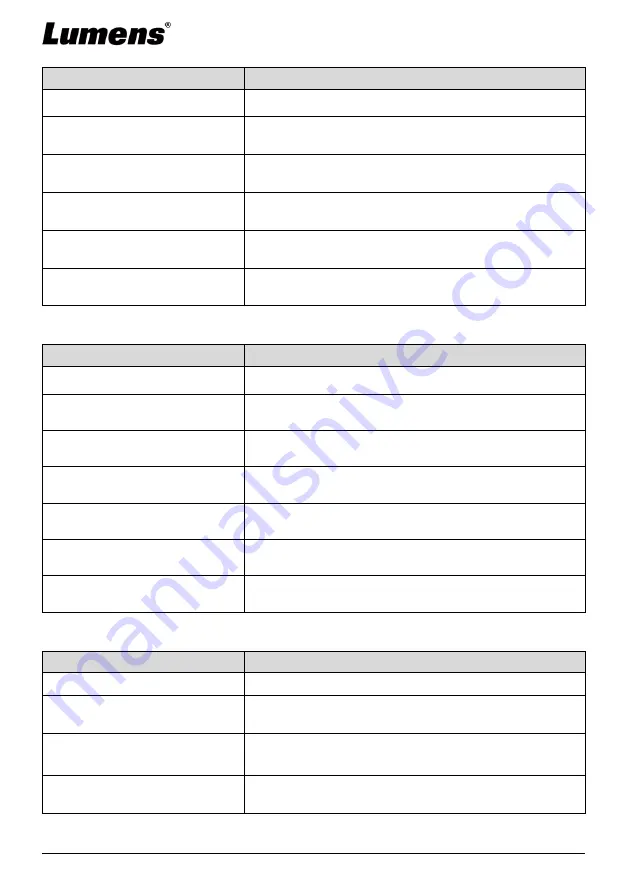
English
-
16
6.2.3 Mask mode setting menu
Function Items
Function Descriptions
Live image
Press [ENTER] to return to live image.
Transparency
Use the left and right arrow keys to adjust the
transparency of the mask.
Step
Use the left and right arrow keys to select the step of
the mask.
V Size
Use the left and right arrow keys to select the vertical
height of the mask.
H Size
Use the left and right arrow keys to select the
horizontal length of the mask.
Exit
Press [ENTER] to confirm your selection and exit the
mask mode setting menu.
6.2.4 Spotlight mode setting menu
Function Items
Function Descriptions
Live image
Press [ENTER] to return to live image.
Shape
Use the left and right arrow keys to select the shape of
the spotlight zone.
Transparency
Use the left and right arrow keys to adjust the
transparency of the border in the spotlight mode.
Step
Use the left and right arrow keys to select the step of
the spotlight zone.
V Size
Use the left and right arrow keys to adjust the height of
the spotlight zone.
H Size
Use the left and right arrow keys to adjust the width of
the spotlight zone.
Exit
Press [ENTER] to confirm your selection and exit the
spotlight mode setting menu.
6.2.5 Splash Setting Windows
Function Items
Function Descriptions
Power On Image Setting
Select to use default/custom power on image.
Power On Logo Show Time
Set the duration of displaying the power on logo that
can be adjusted between 4 ~ 30 seconds.
Power On Image Select
Power On Image Select.
※
Only pictures in JPEG format are supported.
Exit
Press [ENTER] to confirm your selection and exit
splash screen setting window.










































