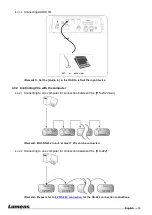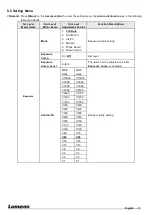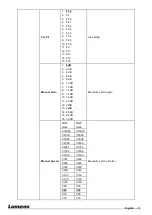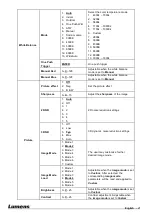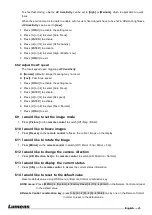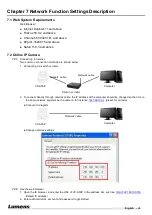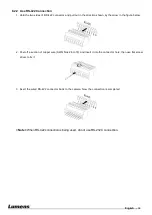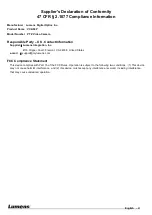English -
29
7.3 Web Page Function Description
7.3.1
Login Screen
Username: Enter user account
Password: Enter user password
Select Language: Select language from
English, Traditional Chinese and Simplified
Chinese
Remember password: Remember the
password so that you do not need to type it
next time
Login: Log into the administrator screen on the
website
7.3.2
Preview Screen
1. Rotate camera angle
2. Zoom in/out
3. Preview window
4. Power off VC-A50P
5. Apply/Set preset
6. Switch to Full Screen
7. Logout
VC-A50PN
1
2
3
4
5
6
7