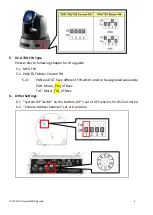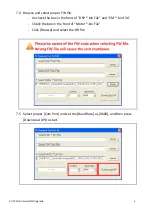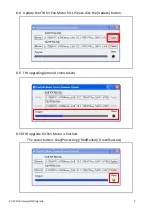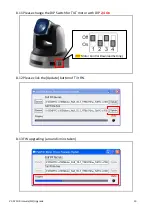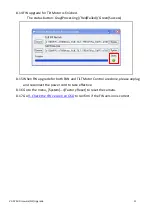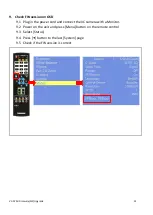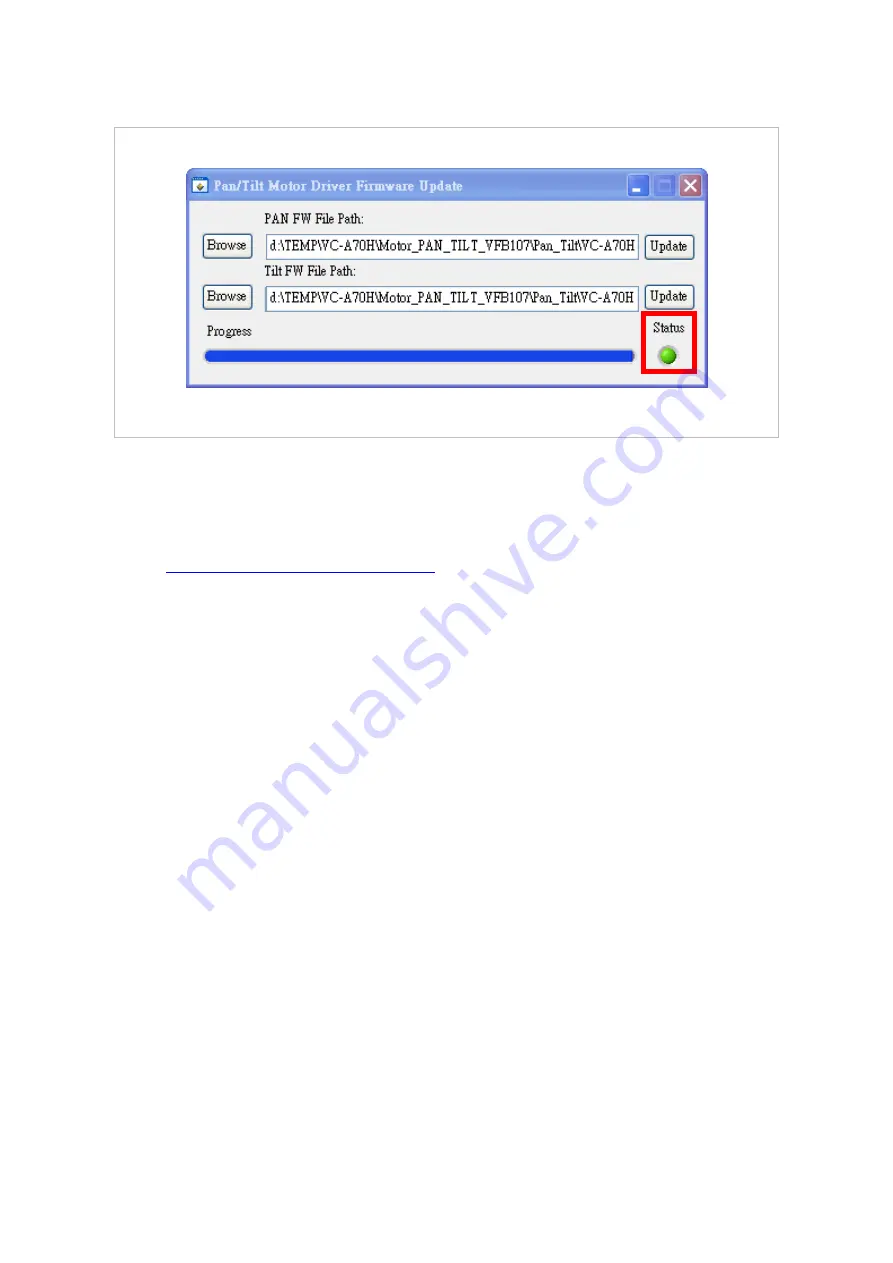
VC-A70H Firmware(FW) Upgrade 11
8.14
FW upgrade for Tilt Motor is finished.
The status button: Gray(Processing)/ Red(Failed)/ Green(Success)
8.15
When FW upgrade for both PAN and TILT Motor Control are done, please unplug
and reconnect the power cord to take effective.
8.16
Go to the menu, [System]-->[Factory Reset] to reset the camera.
8.17
Go
9. Check the FW version on OSD
to confirm if the FW version is correct.