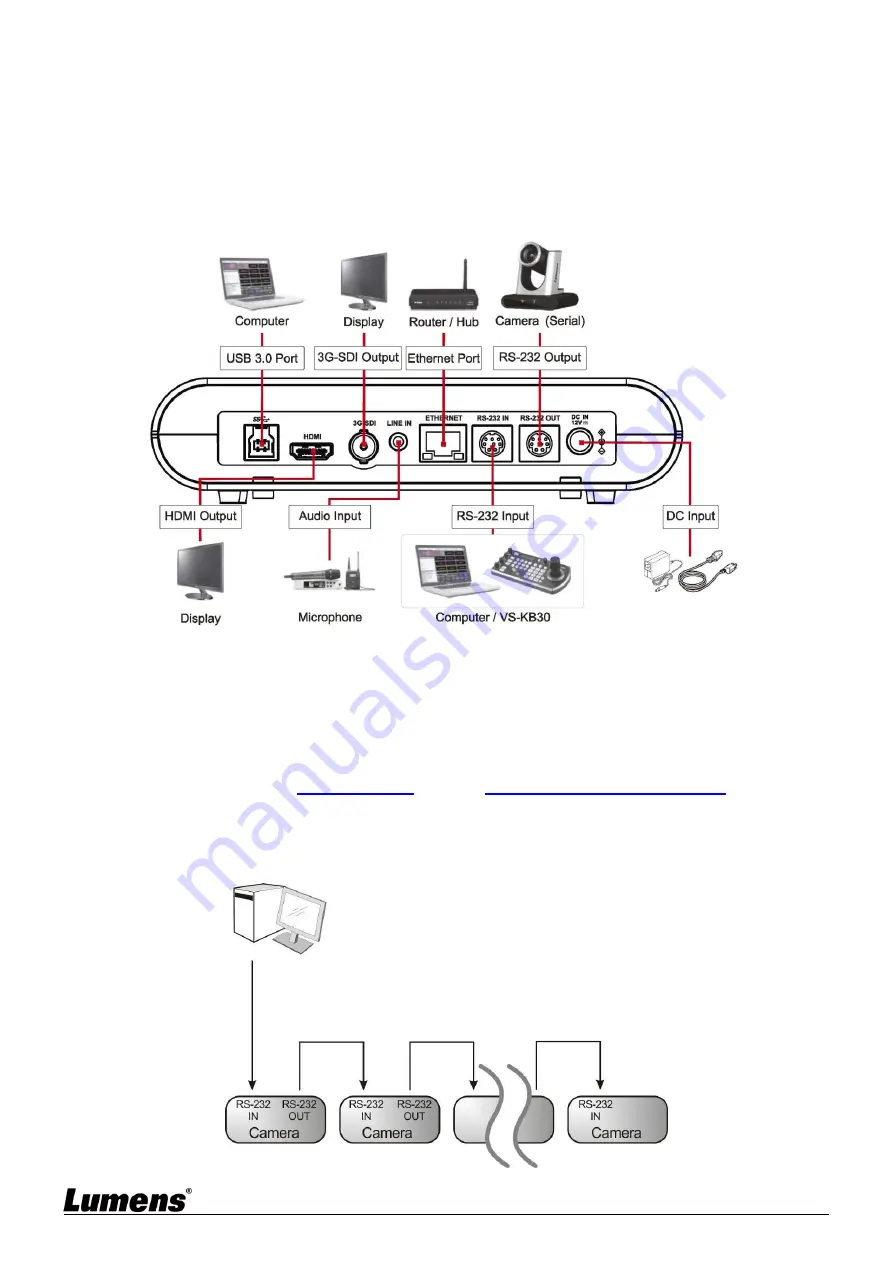
English
-
7
3.2.4
Precautions for installation
Before installation, please confirm the orientation of the machine relative to the object to be
captured
It is recommended that the machine should be set at a distance of more than 1.5 meter
away from the object to be captured. Please adjust for a best distance according to the
magnification of the lens
3.3
Connecting devices
<Remark>
Network cable port, supporting PoE (IEEE802.3af) power supply
3.3.1
USB Image Output
Connect to computer with a USB3.0 cable, and use Lumens USB PTZ Camera Controller
software to view images and control VC-R30. You can also view images with video software,
such as, Skype, Zoom and Microsoft Teams
<Remark>
Please visit
Lumens website
and go to
Service Support > Download Area
to download
USB PTZ Camera Controller software
3.3.2
RS-232 Connection
With RS-232 in/out, at most 7 Lumens cameras can be connected.









































