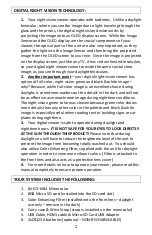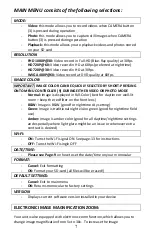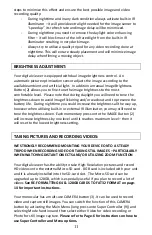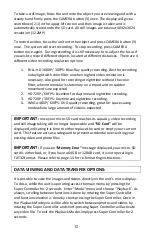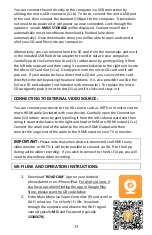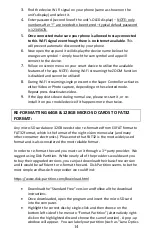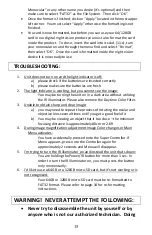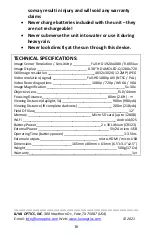8
magnification rotate the Menu Super Controller (9) to the right (clockwise) and
look into the ocular – you will see the image magnification increase with each
rotation click by a certain increment. See next the magnification chart
according to each rotation:
5x – 7.5x – 10x – 12.5x – 15x – 17.5x – 20x – 22.5x – 25x – 27.5x – 30x
You can observe the current magnification level on the bottom left corner of
the image display once you start rotating the Super Controller. To decrease the
image magnification, rotate the Super Controller to the left (counter-clockwise)
and image magnification will decrease with each rotation. Factory default
setting is 5x
NOTE: During any image magnification adjustments, please avoid
pressing onto the Super Controller, as this may activate the device main
menu.
SHORTCUTS (MULTIPLE BUTTON FUNCTIONS):
The three top buttons can be used to skip the main menu navigation and
provide quick shortcuts to the most popular functions:
POWER & IR BUTTON (4):
a)
Initial short-press – turns the power ON
b)
When power is ON, single short press activates 1
st
power level of IR illuminator. There are 3 IR power
levels – each consecutive short-press increases the
power by one level. 4
th
short-press turns the IR
illuminator OFF
c)
When power is ON, long-press shuts the power OFF
CAMERA BUTTON (3)
a)
Factory default setting is VIDEO. Short-press activates
video recording
b)
Long-press activates Mode selection. Once activated
each single long-press selects between VIDEO /
PHOTO / PLAYBACK modes
c)
Once selection is changed single short-press on this
button will either activate Video recording, Still Image capture or
Playback function
IMAGE BUTTON (2)
OLED display brightness. Each short-press increases the display
brightness by one level. There are 7 brightness levels and the
factory default setting is level-2. See page-11 for more image
brightness adjustment information