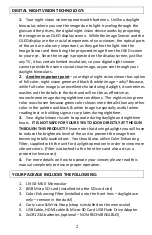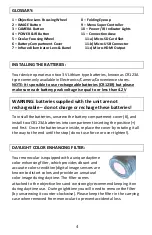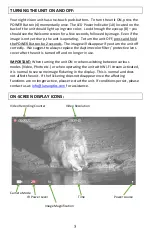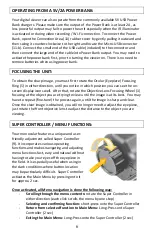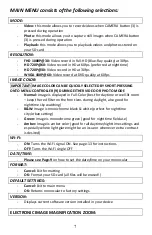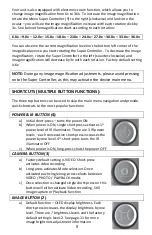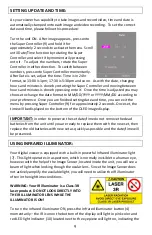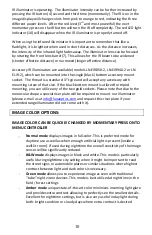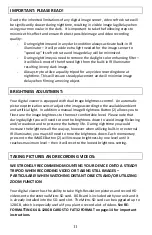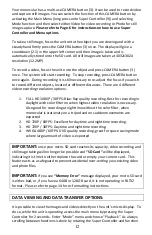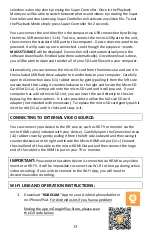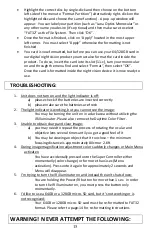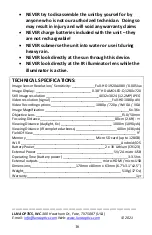15
Highlight the correct disc by single-click and then choose on the bottom
left side of the menu to “Format Partition” (alternatively right-click on the
highlighted disc and choose the same function). A pop-up window will
appear. You can label your partition (such as “Luna Optics Monocular” or
any other name you desire (it’s optional) and then make sure to select
“FAT32” as the File System. Then click “OK”.
Once the format is finished, click on “Apply” located in the most upper
left corner. You must select “Apply” otherwise the formatting is not
finished.
You card is now formatted, but before you can use your 64/128GB card in
our digital night vision product you must also format the card inside the
product. To do so, insert the card into its slot (11-c), turn your monocular
on and through the menu find and select “Format”, then select “OK”.
Once the card is formatted inside the night vision device it is now ready to
use.
TROUBLESHOOTING:
1.
Unit does not turn on and the light indicator is off:
a)
please check if the batteries are inserted correctly
b)
please make sure the batteries are fresh
2.
The light indicator is working, but you cannot see the image:
You may be turning the unit on in a dark area without utilizing the
IR illuminator. Please also remove the Daytime Color Filter.
3.
Unable to obtain sharp and clear image:
a)
you may need to repeat the process of rotating the ocular and
objective lens several times until you get a good feel of it
b)
You may be viewing an object that it too close – the minimum
focusing distance is approximately 80cm or 2.6ft
4.
During image magnification adjustment color suddenly changes or Main Menu
activates:
You have accidentally pressed onto the Super Controller either
momentarily (color change) or for more than 1sec (Menu
activation). Press onto it again for approximately 2 seconds and
Menu will disappear.
5.
I’m trying to turn the IR illuminator on and instead the unit shuts down:
You are holding the Power/IR button for more than 1 sec. In order
to turn the IR illuminator on, you must press the button only
momentarily.
6.
I’d like to use a 64GB or a 128GB micro-SD card, but it’s not working or is
not recognized:
Your 64GB or 128GB micro-SD card must be re-formatted to FAT32
format. Please refer to page-14 for re-formatting instructions
WARNING! NEVER ATTEMPT THE FOLLOWING: