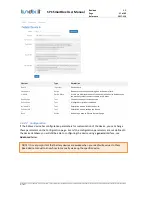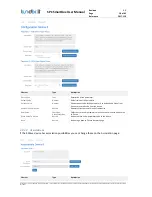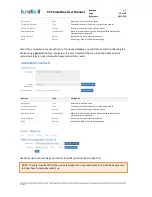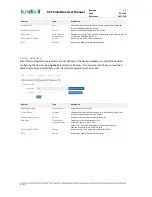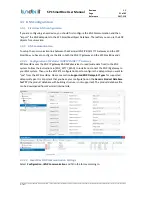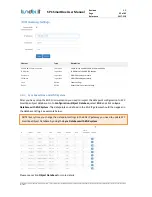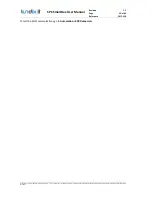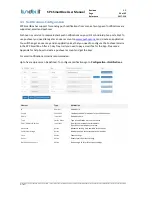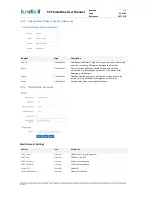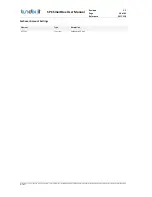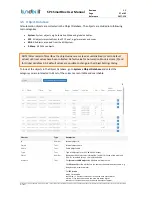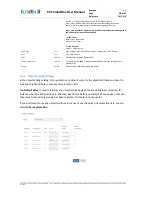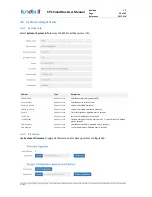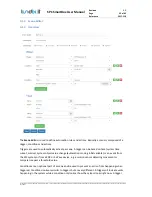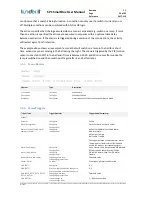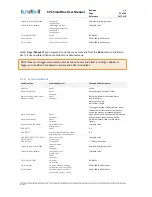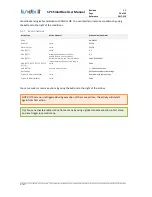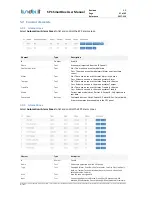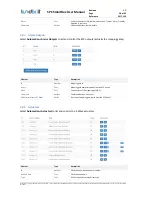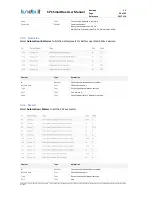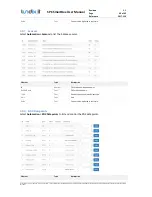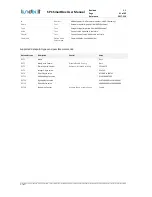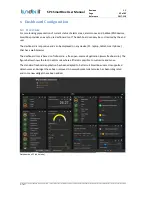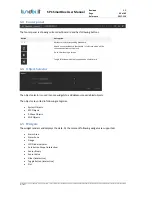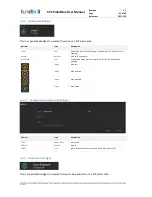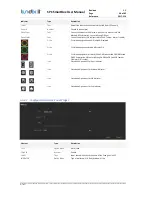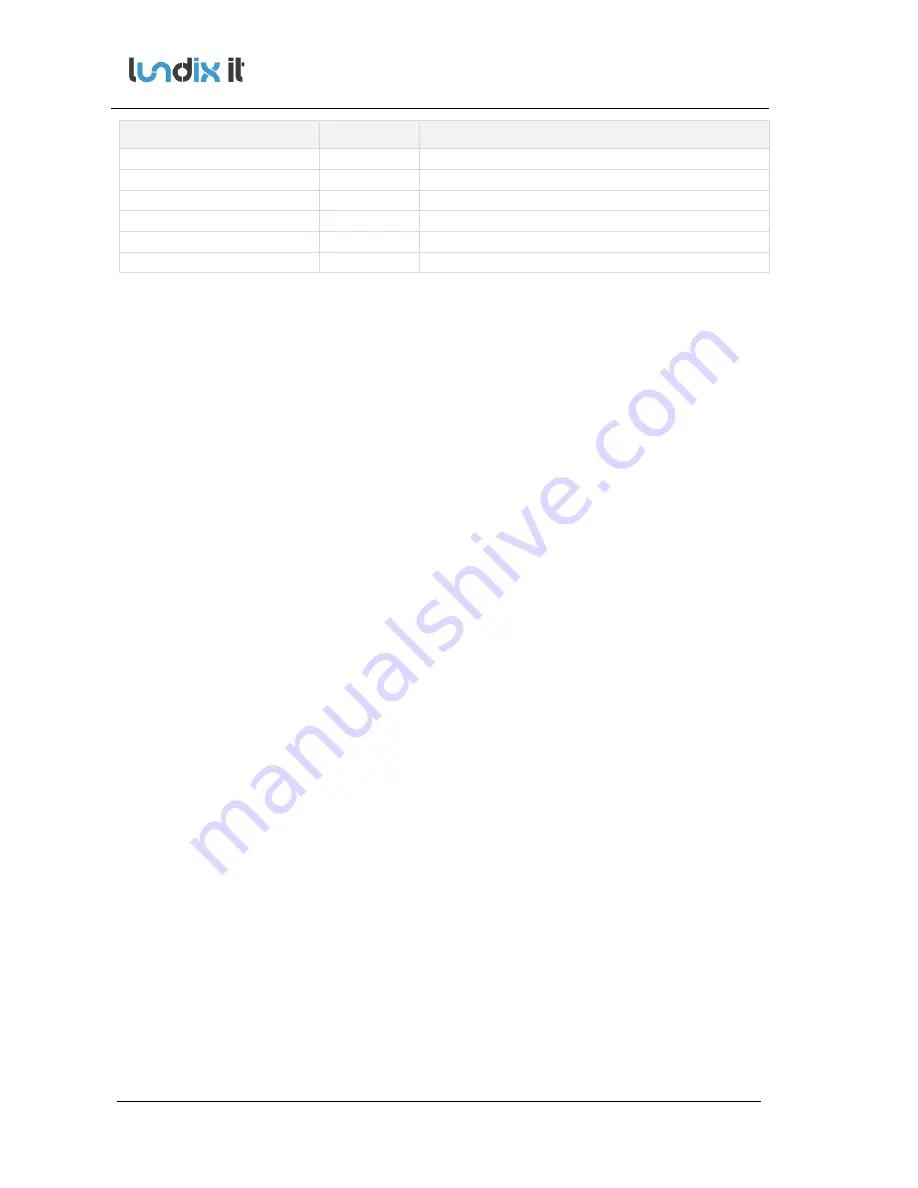
© PROPERTY OF LUNDIX IT SWEDEN, ALL RIGHTS RESERVED – THE DISCLOSURE OR OTHER COMMUNICATION, COPYING, REPRODUCTION AND ANY USE WHATSOEVER IS FORBIDDEN WITHOUT THE WRITTEN AUTHORIZATION
OF LUNDIX IT.
SPC SmartBox User Manual
Revision
1.1
Page
31 of 62
Reference
2017-110
Element
Type
Description
Keep Settings
Checkbox
Check this to keep current settings.
Image File – Browse
Button
Button to select image file on your PC.
Flash image
Button
Flash selected image file to the SPC SmartBox
Backup File
Button
Button to backup current system configuration.
Restore File – Browse
Button
Button to select a backup file on your PC.
Restore Configuration
Button
Button to restore a configuration file.
Normal upgrade procedure:
1.
Download the new firmware file to your computer.
2.
Log on to the SmartBox and go to
System->Firmware
3.
Under
Firmware Upgrade
- Let
Keep Settings
remain checked (if otherwise not mentioned).
- Click on
Browse
and select the new firmware file.
- Click on
Flash Image
to start the installation.
4.
Wait until the installation is finished and the SmartBox has been rebooted (you should be
directed to the login screen)
5.
Log on to the SmartBox, go to
System->System Info
and verify Firmware and SmartBox
version numbers.