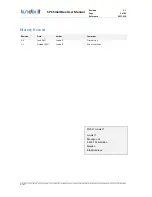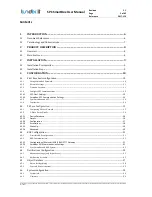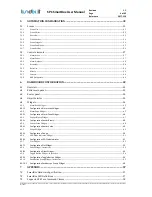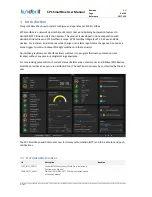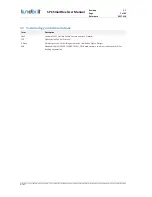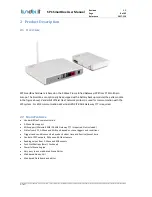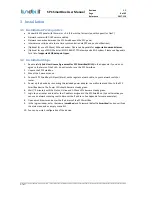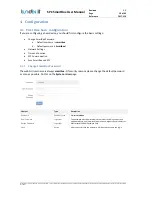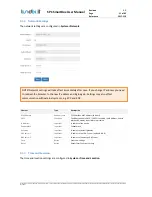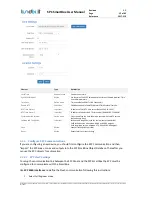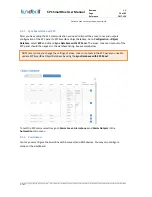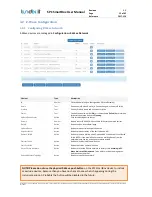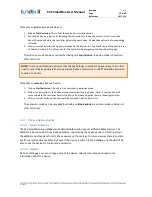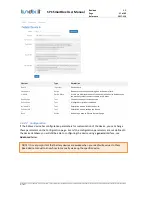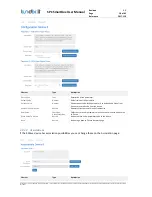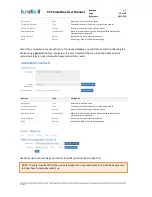© PROPERTY OF LUNDIX IT SWEDEN, ALL RIGHTS RESERVED – THE DISCLOSURE OR OTHER COMMUNICATION, COPYING, REPRODUCTION AND ANY USE WHATSOEVER IS FORBIDDEN WITHOUT THE WRITTEN AUTHORIZATION
OF LUNDIX IT.
SPC SmartBox User Manual
Revision
1.1
Page
4 of 62
Reference
2017-110
5
AUTOMATION CONFIGURATION ................................................................................................. 32
5.1
Scenes ......................................................................................................................................................................................... 32
5.1.1
Scene List ......................................................................................................................................................................................................................... 32
5.1.2
Scene Editor .................................................................................................................................................................................................................... 33
5.1.3
Overview .......................................................................................................................................................................................................................... 33
5.1.4
Scene Header .................................................................................................................................................................................................................. 34
5.1.5
Scene Triggers ................................................................................................................................................................................................................ 34
5.1.6
Scene Conditions ........................................................................................................................................................................................................... 35
5.1.7
Scene Actions.................................................................................................................................................................................................................. 36
5.2
Control elements .................................................................................................................................................................... 37
5.2.1
Alarm Areas .................................................................................................................................................................................................................... 37
5.2.2
Alarm Zones .................................................................................................................................................................................................................... 37
5.2.3
Alarm Outputs ................................................................................................................................................................................................................ 38
5.2.4
Actuators .......................................................................................................................................................................................................................... 38
5.2.5
Batteries ........................................................................................................................................................................................................................... 39
5.2.6
Meters ............................................................................................................................................................................................................................... 39
5.2.7
Sensors .............................................................................................................................................................................................................................. 40
5.2.8
KNX Datapoints ............................................................................................................................................................................................................. 40
6
DASHBOARD CONFIGURATION .................................................................................................... 42
6.1
Overview ................................................................................................................................................................................... 42
6.2
Editor main panel .................................................................................................................................................................. 43
6.3
Footer panel ............................................................................................................................................................................. 44
6.4
Object Selector ........................................................................................................................................................................ 44
6.5
Widgets ...................................................................................................................................................................................... 44
6.5.1
Alarm Area Widget ....................................................................................................................................................................................................... 45
6.5.1.1
Configuration Alarm Area Widget ......................................................................................................................... 45
6.5.2
Alarm Zone Widget ...................................................................................................................................................................................................... 45
6.5.2.1
Configuration Alarm Zone Widget......................................................................................................................... 46
6.5.3
Sensor Binary Widget ................................................................................................................................................................................................ 47
6.5.3.1
Configuration Sensor Binary .................................................................................................................................. 48
6.5.4
Sensor Value Widget.................................................................................................................................................................................................... 48
6.5.4.1
Configuration Sensor Value ................................................................................................................................... 49
6.5.5
Gauge Widget ................................................................................................................................................................................................................. 49
6.5.5.1
Configuration Gauge ............................................................................................................................................. 50
6.5.6
LED Diode Indicator Widget ..................................................................................................................................................................................... 51
6.5.6.1
Configuration LED Diode Indicator ........................................................................................................................ 51
6.5.7
Plot Widget ...................................................................................................................................................................................................................... 52
6.5.7.1
Configuration Plot Widget ..................................................................................................................................... 52
6.5.8
Slider Widget - Interactive ........................................................................................................................................................................................ 53
6.5.8.1
Configuration Slider Widget .................................................................................................................................. 53
6.5.9
Toggle Button Widget - Interactive ....................................................................................................................................................................... 54
6.5.9.1
Configuration Toggle Button Widget .................................................................................................................... 54
6.5.10
Pushbutton Group Widget - Interactive ............................................................................................................................................................... 55
6.5.10.1
Configuration Pushbutton Group Widget ............................................................................................................ 56
7
APPENDIX ............................................................................................................................................ 57
7.1
SmartBox Hardware Specification ................................................................................................................................. 57
7.2
SmartBox LED Definitions ................................................................................................................................................. 57
7.3
Supported Z-Wave Command Classes .......................................................................................................................... 58