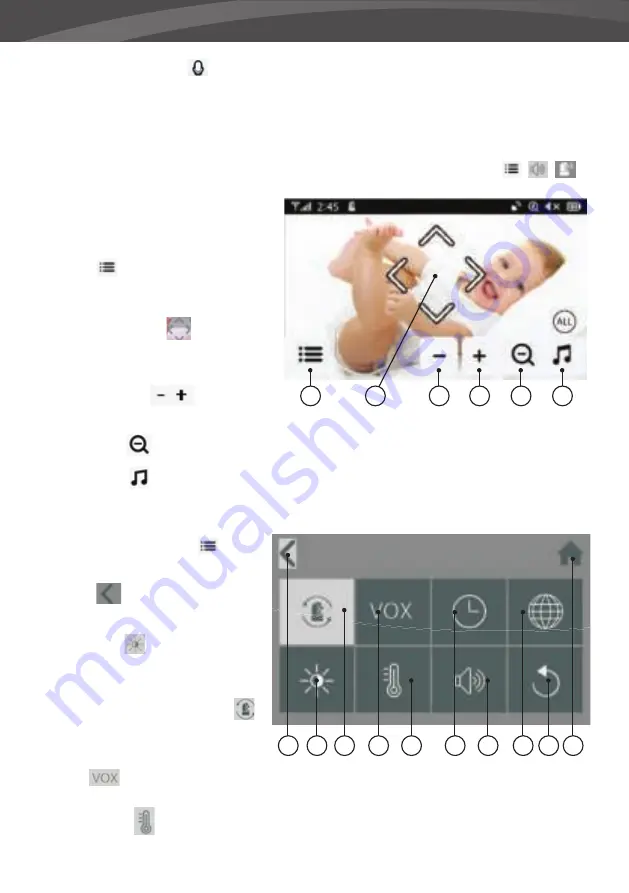
12
12. ‘Terugspreek’-indicator
Verschijnt wanneer de terugspreekfunctie wordt ingedrukt, zolang u de
knop ingedrukt houdt kunt u met uw kind praten via de microfoon.
Let op:
a) De “Talk Back” knop verschijnt alleen in live view mode in één camera live view modus.
b) Wanneer de camera slaapliedjes afspeelt zullen deze worden gepauzeerd tijdens het terugspreken.
c) Het camera volumeniveau voor de talk back is hetzelfde als voor de slaapliedjes(select
>
>
).
Bij aanraking van het touch screen zal
het scherm zoals hier aan de rechterzijde
worden weergegeven.
13. Menu
Hier kunnen verschillende
monitor en camera instellingen worden
aangepast.
14. Navigatie Knoppen
Gebruik de pijl
icoontjes in het midden van het scherm
om de camera te bewegen.
15. Monitor Volume
Gebruik deze
knoppen om het volume omhoog ‘+’ & omlaag ‘-’ aan te passen.
16. Zoom knop
Geeft de mogelijkheid in te zoomen tot x1, x1.5 & x2 digitale zoom ratio.
17. Slaapliedjes
Druk op het slaapliedjes icoon om de slaapliedjes aan en uit te zetten. Speelt 3
voorgeprogrameerde liedjes af. Kies 1 liedje naar keuze om deze af te spelen of kies “All” om alle 4 de
liedjes om beurten af te laten spelen (van 1 naar 2 naar 3 en weer terug naar 1).
Wanneer het menu opent
opent
het scherm dat je hier rechts ziet.
18. Terug
De instellingen opslaan en
terug gaan naar de vorige pagina.
19. Helderheid
Hier kun je de
helderheidsinstellingen voor elke
camera individueel aanpassen.
20. Camera koppelen / ontkoppelen
Op het systeem kunnen tot 4 camera’s
worden aangesloten.
21. VOX
Stel hier de geluidsgevoeligheid van de VOX functie in om het geluidsniveau waarbij de
monitor inschakelt aan te passen.
22. Temperatuur
Zet de waarde op Celsius of Fahrenheit en stel hier de boven en onder limieten in
voor het temperatuur alarm.
13
18
19
20
21
22
23
24
25
26 27
14
15
15
16
17
Summary of Contents for SUPREME CONNECT 2
Page 2: ......
Page 3: ...3 LUVION Premium Baby products SUPREME CONNECT 2 ...
Page 6: ...6 OVERZICHT OUDER UNIT MONITOR 20 2 3 6 4 5 7 8 1 9 ACHTERAANZICHT VOORAANZICHT ...
Page 30: ...30 OVERVIEW OF PARENT UNIT MONITOR 20 2 3 6 4 5 7 8 1 9 BACK VIEW FRONT VIEW ...
Page 100: ......
Page 101: ......
Page 102: ...Luvion Premium Babyproducts Visit us at www Luvion com ...













































