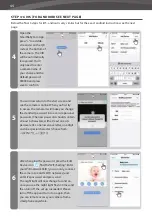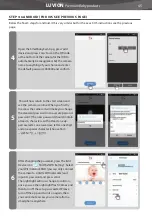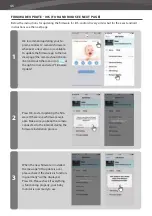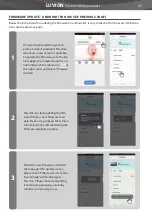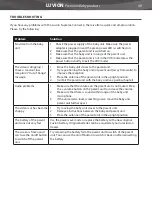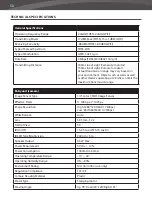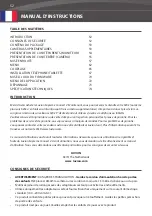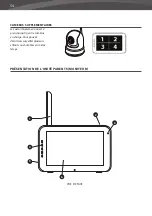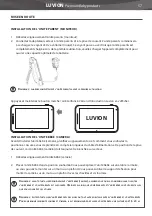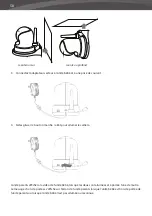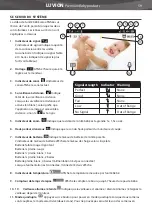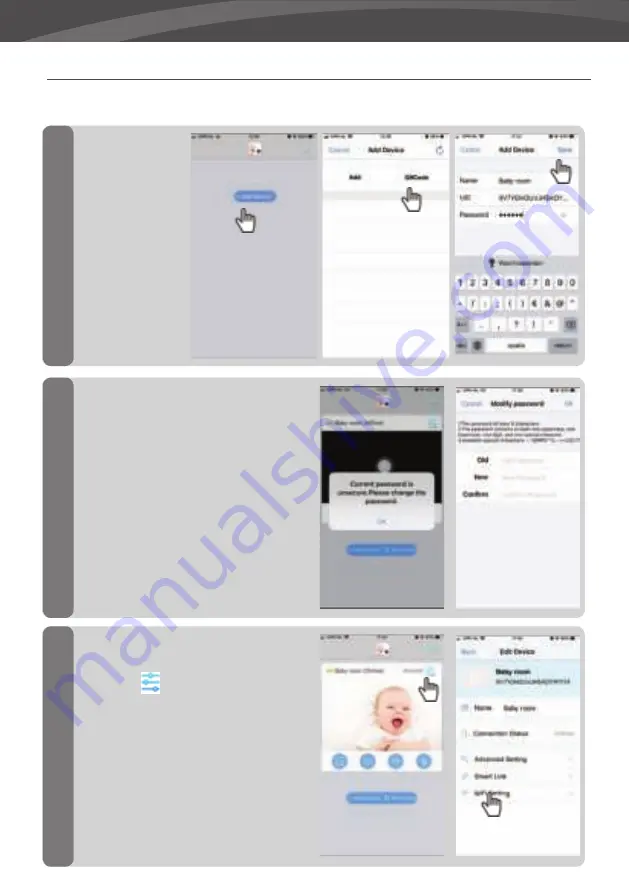
44
4
5
6
Open the
SmartBabyCam App,
press “+” to add de-
vice and scan the QR
code at the bottom of
the camera. The UID
will be automatically
recognized. You’ll
only need to enter
a camera name of
your choice and the
default password:
000000 and press
save to confi rm.
You will now return to the start screen and
see the camera is online. When you fi rst try
to access the camera it will make you change
the standard password into a secure personal
password. (The new password should contain
at least 6 characters, with at least one up-
percase letter, one lowercase letter, one digit
and one special character (choose from:
~`@#$%^*()_-+=|{}[].?/).
After changing the password, press the Edit
Device icon
, fi nd the“WiFi Setting”: Enter
your WiFi network SSID (you can only connect
the camera to 2.4GHz WiFi networks) and
enter it’s password and press send.
The night light will now change to solid on,
once you see the night light fl ash 3 times and
then turn off , the set up succeeded. Please
turn off the app and turn it on again, then
you can remote access your camera from a
smartphone anywhere.
STEP 4-6 IOS (FOR ANDROID SEE NEXT PAGE)
Below the fi nal 3 steps for iOS, android is very similar but for the exact android instructions see the next
page
Summary of Contents for SUPREME CONNECT 2
Page 2: ......
Page 3: ...3 LUVION Premium Baby products SUPREME CONNECT 2 ...
Page 6: ...6 OVERZICHT OUDER UNIT MONITOR 20 2 3 6 4 5 7 8 1 9 ACHTERAANZICHT VOORAANZICHT ...
Page 30: ...30 OVERVIEW OF PARENT UNIT MONITOR 20 2 3 6 4 5 7 8 1 9 BACK VIEW FRONT VIEW ...
Page 100: ......
Page 101: ......
Page 102: ...Luvion Premium Babyproducts Visit us at www Luvion com ...