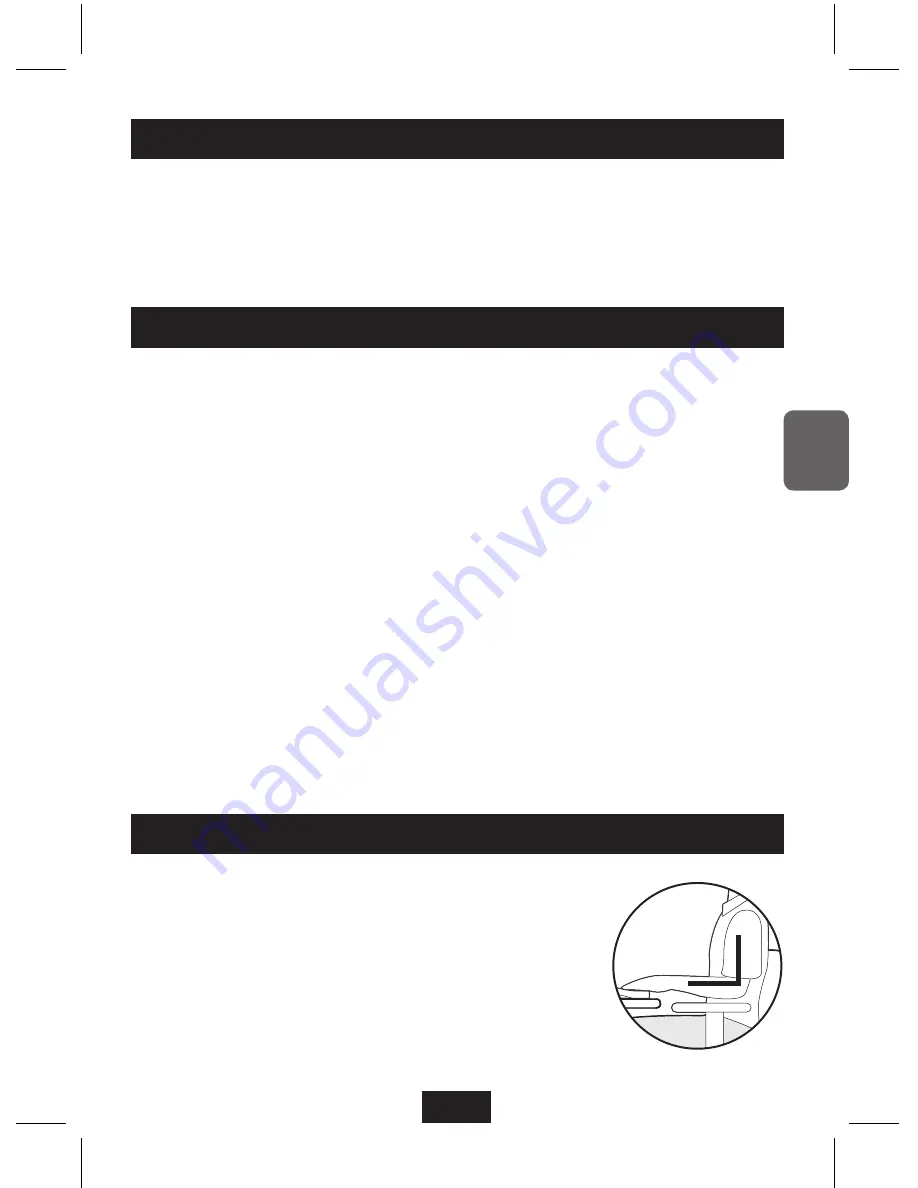
3
ENG
Main Features
■
You can customize your own keyboard colors by using the new ColorSkin
feature to draw a pattern or simple figure.
■
You can adjust the brightness of the ColorSkin you create to suit the lighting
in your environment, or for a brighter or dimmer effect.
■
You may save or open ColorSkins at any time.
Safety Instructions
■ Connect the keyboard to your PC exactly as specified in this manual.
Connecting these devices in a way other than specified in this manual may
cause electric shock or fire.
■
This keyboard has lots of electronic components. Never immerse the
keyboard in water. Keep all liquids a safe distance from the keyboard.
No liquids may flow into the ventilation hole at any time.
■
You may use compressed air to clean debris from between the keys.
■
LUXEED offers a silicone keyboard protector to safeguard your unit.
These protectors are available at any LUXEED product dealer.
■
CAUTION: There are delicate electronics inside this keyboard! Any of the
following can cause the keyboard to fail, so please refrain from:
○ Electric shock
○ Extreme temperatures
○ Rough handling
■
Bright colors may fatigue eyes over time. Adjust brightness of keys as needed
for your environment and eye comfort.
■
Do not remove the screws from the keyboard as it may damage the unit and will
void the product warranty.
Correct posture when using the keyboard
■
Your arms should be at about a 90 degree angle, as
shown in the diagram.
■
Your hands should be in a straight line with your elbows.
■
Your keyboard should be at the correct height so that
your palms are not resting on the unit itself. Adjust your
work height or use a wrist rest as needed.
■
Your keyboard should be positioned so that you do not
need to exert undue force on the keys while typing.
럭시드_Eng_090227.indd 3
2009-03-30 오후 5:14:55






























