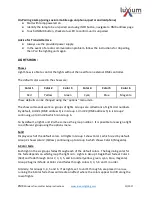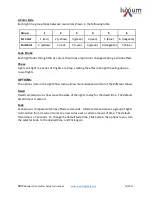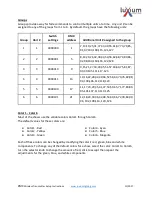ZMX
Wireless Transmitter Setup Instructions
www.luxiumlighting.com
11/2017
Un-Pairing a Lamp (using Luxium mobile app on iphone, ipad or android phone)
●
Start with lamp powered on
●
Identify the lamp to be un-paired and using INFO button, navigate to DMX address page
●
Touch UNPAIR button, check status LED to confirm unit is unpaired
Advice for Transmitter Use
●
Always use the provided power supply.
●
In the event of a radio communication problem, follow the instructions for Unpairing,
then Pair the lighting units again.
LIGHT SHOW:
Shows
Light Show is able to control the lights without the need for an external DMX controller.
The default colors used in the shows are:
Color 1
Color 2
Color 3
Color 4
Color 5
Color 6
Red
Yellow
Green
Cyan
Blue
Magenta
These defaults can be changed using
the “options” menu item.
The show commands work on groups of lights. Groups are collections of Light Unit numbers.
By default, Unit #1 (DMX address 1) is in Group 1, Unit #2 (DMX address 5) in is Group 2,
continuing up to Unit #6 which is in Group 6.
So by default, a light’s unit # is the same as the group number. It is possible to reassign a light
to a different group using the options menu.
Solid
Displays each of the default colors. All lights in Group 1 show Color 1 which is red by default.
Group 2 shows color 2 (Yellow), continuing up to Group 6 which shows Color 6 (Magenta).
6-Color Fade
Each light in the six groups fades through each of the default colors. The beginning color for
the fade depends on which group the light is in. Lights in Group 1 begin their fade at Color 1
(Red) and fade through Color 2, 3, 4, 5, and 6 in order (yellow, green, cyan, blue, magenta).
Group 2 begins its fade at Color 2 and fades through colors 3, 4, 5, 6 and 1 in order.
Similarly, for Groups 3, 4, 5 and 6. If six lights, set to unit 1 through 6, are placed in a row,
running the 6 Color fade show will create an effect where the colors appear to drift along the
row of lights.