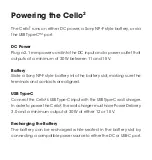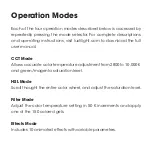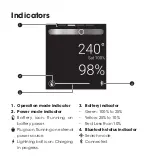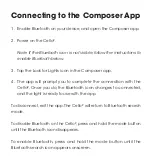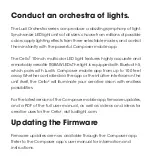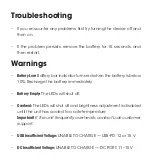Overview
Powering the Cello
2
Operation Modes
Indicators
Connecting to the Composer App
Back:
1. Battery slot
2. Battery release button
3. Adjustment knob
4. Brightness knob
5. LCD screen
Bottom:
6. Mode selector button
7. Power button
8. 1/4-20 socket
9. DC power input
10. USB Type-C™ port
The Cello
2
runs on either DC power, a Sony NP-F style battery, or via
the USB Type-C™ port.
DC Power
Plug a 2.1 mm power cord into the DC input and a power outlet that
outputs at a minimum of 30 W between 11 and 15 V.
Battery
Slide a Sony NP-F style battery into the battery slot, making sure the
terminals and contacts are aligned.
USB Type-C
Connect the Cello
2
’s USB Type-C input with the USB Type-C wall charger.
In order to power the Cello
2
, the wall charger must have Power Delivery
3.0 and a minimum output of 30 W at either 12 or 15 V.
Recharging the Battery
The battery can be recharged while seated in the battery slot by
connecting a compatible power source to either the DC or USB-C port.
Each of the four operation modes described below is accessed by
repeatedly pressing the mode selector. For complete descriptions
and operating instructions, visit luxlilight.com to download the full
user manual.
CCT Mode
Allows accurate color temperature adjustment from 2800 to 10,000 K
and green/magenta saturation level.
HSL Mode
Scroll thought the entire color wheel, and adjust the saturation level.
Filter Mode
Adjust the color temperature setting in 50 K increments and apply
one of the 150 colored gels.
Effects Mode
Includes 10 animated effects with variable parameters.
1. Enable Bluetooth on your device, and open the Composer app.
2. Power on the Cello².
Note: If the Bluetooth icon is not visible, follow the instructions to
enable Bluetooth below.
3. Tap the Look for Lights icon in the Composer app.
4. The app will prompt you to complete the connection with the
Cello². Once you do, the Bluetooth icon changes to connected,
and the light is ready to use with the app.
To disconnect, exit the app. The Cello² will return to Bluetooth search
mode.
To disable Bluetooth on the Cello², press and hold the mode button
until the Bluetooth icon disappears.
To enable Bluetooth, press and hold the mode button until the
Bluetooth search icon appears onscreen.
Also Included
• Shoe-mount ball head
• NP-F750 battery
• USB Type-C wall charger
Specifications
Light Panel
176 RGBAW LED
Color Temperature
2800 to 10,000 K
Bluetooth Version
5
Battery Mount
Sony NP-F style
DC Input Power
7 to 15 V
DC Connector
2.1 mm barrel
USB Connector
USB Type-C female
Power Delivery Version
3.0
USB Input Power
12 V, 15 V
Maximum Wattage
30 W
Dimensions (W × H × D)
9.5 × 3.6 × 0.8 in. (24 × 9.3 × 2 cm)
Weight
12.5 oz. (354.8 g)
• USB Type-C male to USB Type-C
male cable
• Quickstart guide
3. Battery indicator
• Green: 100% to 25%
• Yellow: 25% to 10%
• Red: Less than 10%
4. Bluetooth status indicator
Search mode
Connected
1. Operation mode indicator
2. Power mode indicator
Battery icon: Running on
battery power.
Plug icon: Running on external
power source.
Lightning bolt icon: Charging
in progress.
CELLO
2
7-15 V
PD 3.0 30W
12V, 15V
1
2
4
6
7
9
10
8
5
3
1
4
2
3
Summary of Contents for CELLO 2
Page 1: ...QUICKSTART GUIDE...