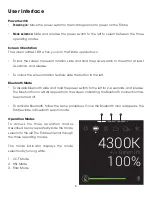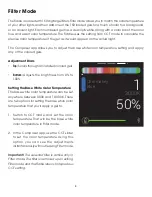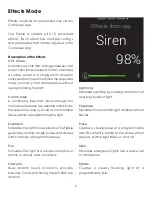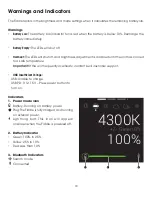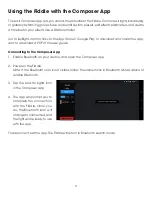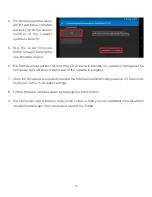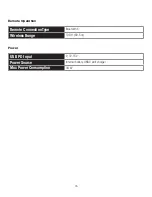17
One-Year Limited Warranty
This Luxli product is warranted to the original purchaser to be free from defects in materials
and workmanship under normal consumer use for a period of one (1) year from the original
purchase date or thirty (30) days after replacement, whichever occurs later. The warranty provider’s
responsibility with respect to this limited warranty shall be limited solely to repair or replacement,
at the provider’s discretion, of any product that fails during normal use of this product in its
intended manner and in its intended environment. Inoperability of the product or part(s) shall
be determined by the warranty provider. If the product has been discontinued, the warranty
provider reserves the right to replace it with a model of equivalent quality and function.
This warranty does not cover damage or defect caused by misuse, neglect, accident, alteration,
abuse, improper installation or maintenance. EXCEPT AS PROVIDED HEREIN, THE WARRANTY
PROVIDER MAKES NEITHER ANY EXPRESS WARRANTIES NOR ANY IMPLIED WARRANTIES, INCLUDING
BUT NOT LIMITED TO ANY IMPLIED WARRANTY OF MERCHANTABILITY OR FITNESS FOR A PARTICULAR
PURPOSE. This warranty provides you with specific legal rights, and you may also have additional
rights that vary from state to state.
To obtain warranty coverage, contact the Luxli Customer Service Department to obtain a return
merchandise authorization (“RMA”) number, and return the defective product to Luxli along with
the RMA number and proof of purchase. Shipment of the defective product is at the purchaser’s
own risk and expense.
For more information or to arrange service, visit www.luxlilight.com or call Customer Service at
212-594-2353.
Product warranty provided by the Gradus Group.
www.gradusgroup.com
LUXLI is a registered trademark of the Gradus Group.
© 2020 Gradus Group LLC. All Rights Reserved.
Summary of Contents for ORC-FIDDLE-01
Page 1: ...USER MANUAL...
Page 18: ...luxlilight com GG1...