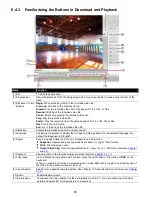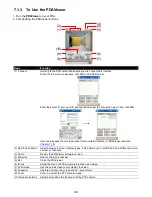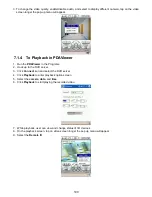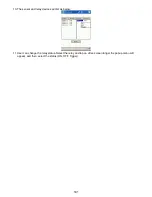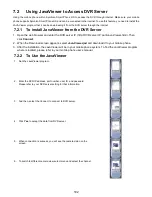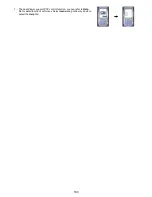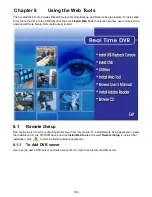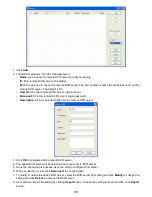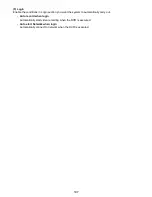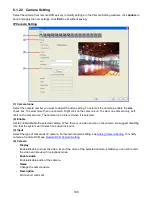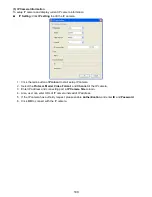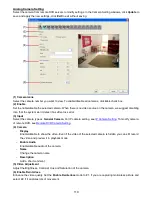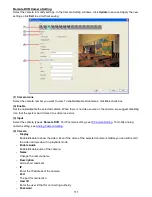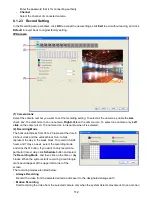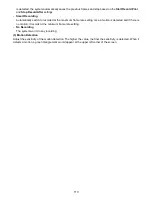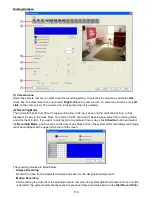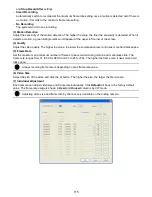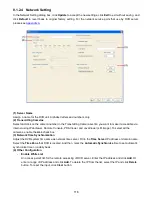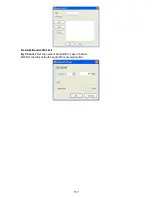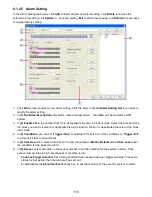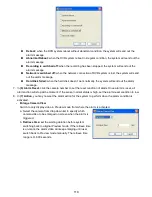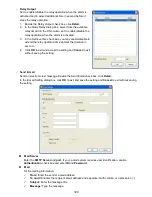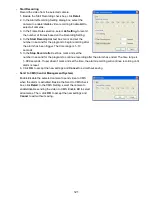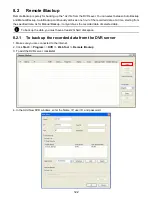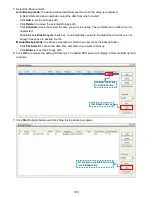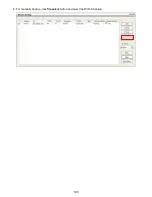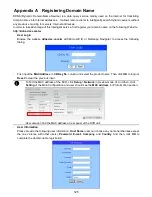110
Analog Camera Setting
Select the camera from remote DVR servers to modify settings. In the Camera Setting windows, click
Update
to
save and apply the new settings, click
Exit
to exit without saving.
(1) Camera Icons
Select the camera number you want to view. To enable/disable all cameras, click
ALL
check box.
(2) Enable
Set to enable/disable the selected camera. When there is no video source on the camera, we suggest disabling
it so that the system won’t detect it as video loss error.
(3) Input
Select the camera type as
General Camera
. For IP camera setting, see
IP Camera Setting
. To modify camera
of remote DVR, see
Remote DVR Camera Setting
.
(4) Camera
-
Display
Enable/disable to show the video. Even if the video of the selected camera is hidden you can still record
the video and preview it in playback mode.
-
Enable Audio
Enable/disable audio of the camera.
-
Name
Change the camera name
-
Description
Add a short comment
(5) Video Adjustment
Adjust the Brightness, Contrast, Hue and Saturation of the camera.
(6) Enable Deinterlace
Enhance the video quality. Set the
Enable Deinterlace
mode to #1, if you are capturing motionless picture and
select #2, if it captures lots of movement.