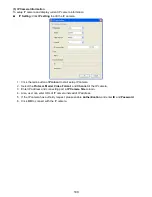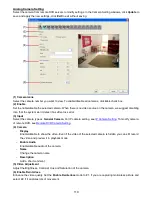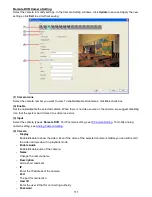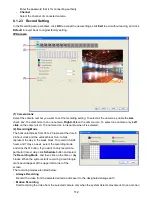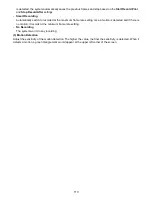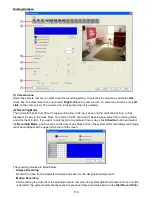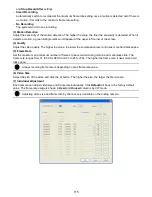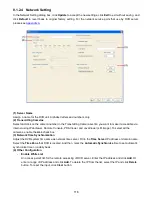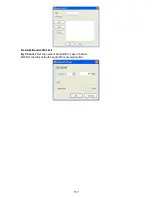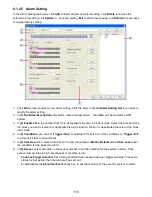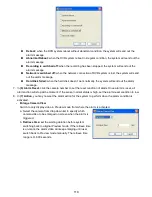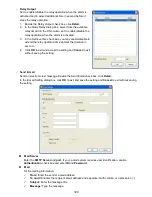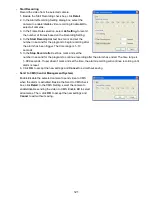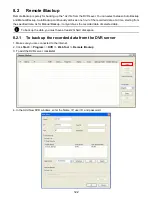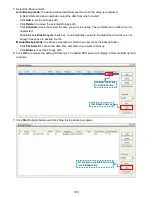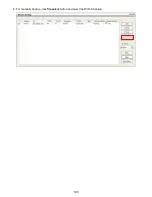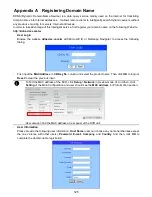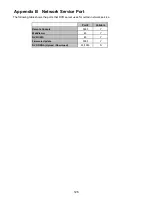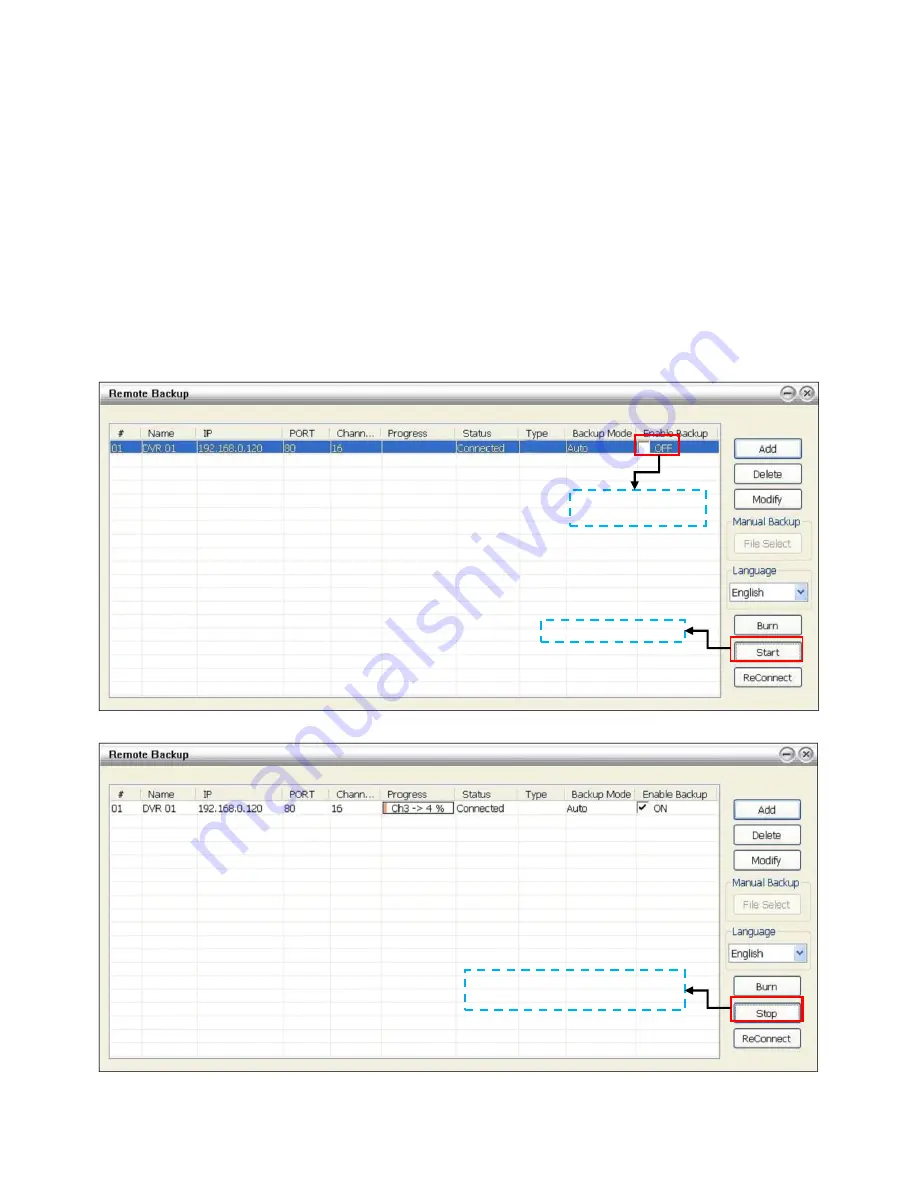
123
5. Select the Backup mode:
Auto Backup mode:
the backup will automatically execute when the setup is completed
-
In Begin Date drop down calendar, select the date from where to start
- Click
Add
to set the storage path.
- Click
Delete
to remove the selected storage path.
- Click
Schedule
to select/unselect the time you want to backup. The red block turns white when it is
unselected.
-
Enable/disable
Disk Recycle
check box, to automatically overwrite the oldest file when there is not
enough free space to backup the file.
Manual Backup mode:
the backup progress will start when user press the backup button
- Click
File Select
to choose the date, time and camera you want to back up.
- Click
Browse
to set the storage path.
6.
Click
OK
to complete the adding DVR server. The added DVR server will display in Remote Backup main
windows.
7. Click
Start
to begin backup and click Stop to stop backup progress.
Click
Start
to backup
While backup, the
Start
button will
turn to
Stop
button
Un-mark check box
to disable backup