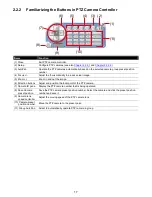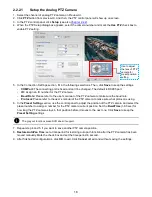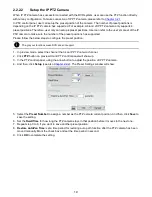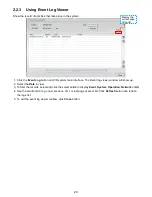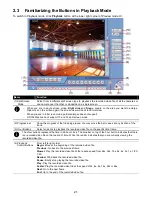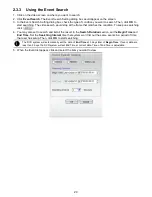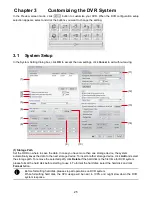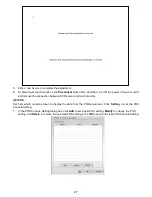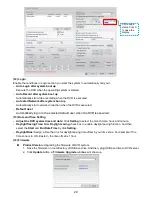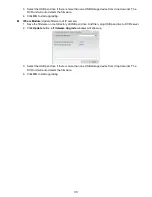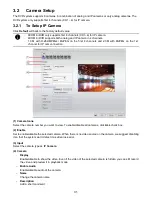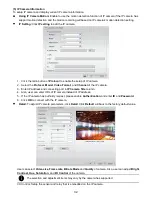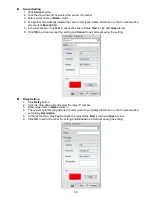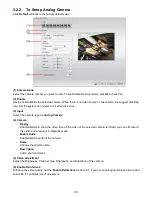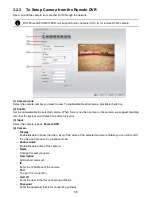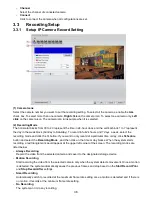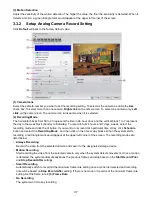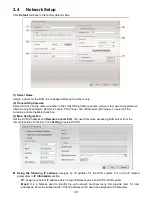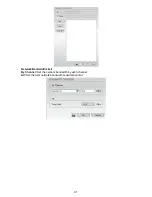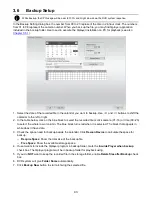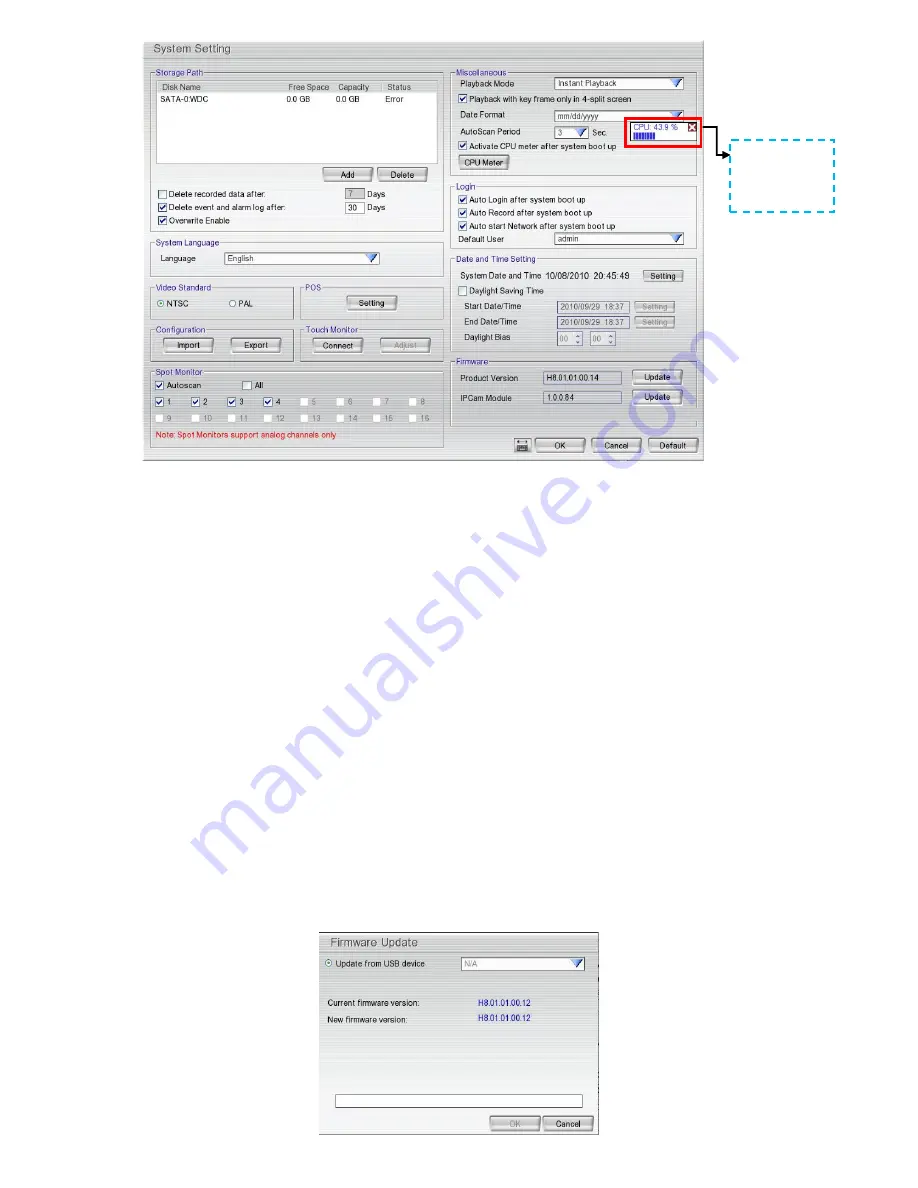
29
(12) Login
Enable the conditions in Login section you want the system to automatically carry out.
-
Auto Login after system boot up
Execute the DVR when the operating system is started.
-
Auto Record after system boot up
Automatically start video recording when the DVR is executed.
-
Auto start Network after system boot up
Automatically start network connection when the DVR is executed.
-
Default user
Automatically log in to the selected default user when the DVR is executed.
(13) Date and Time Setting
-
Adjust the DVR system time and date:
Click
Setting
to select the month, date, hour, and minute.
-
Daylight Saving Time:
Mark
Daylight saving
check box to enable daylight saving function. And then,
select the
Start
and
End Date/Time
by click
Setting
.
-
Daylight Bias:
Assign a time that it is for daylight saving time offset in your time zone. For example: if the
time zone is in U.S. Eastern, the time offset is 1 hour.
(14) Firmware
Product Version:
Upgrading the firmware of DVR system.
1. Save the firmware on root directory of USB pen drive. And then, plug USB pen drive to DVR server.
2. Click
Update
button, a
Firmware Upgrade
windows will show up.
CPU usage
status. Click X
to close the
display.