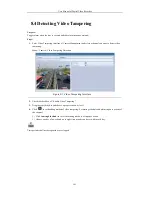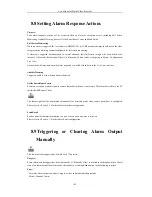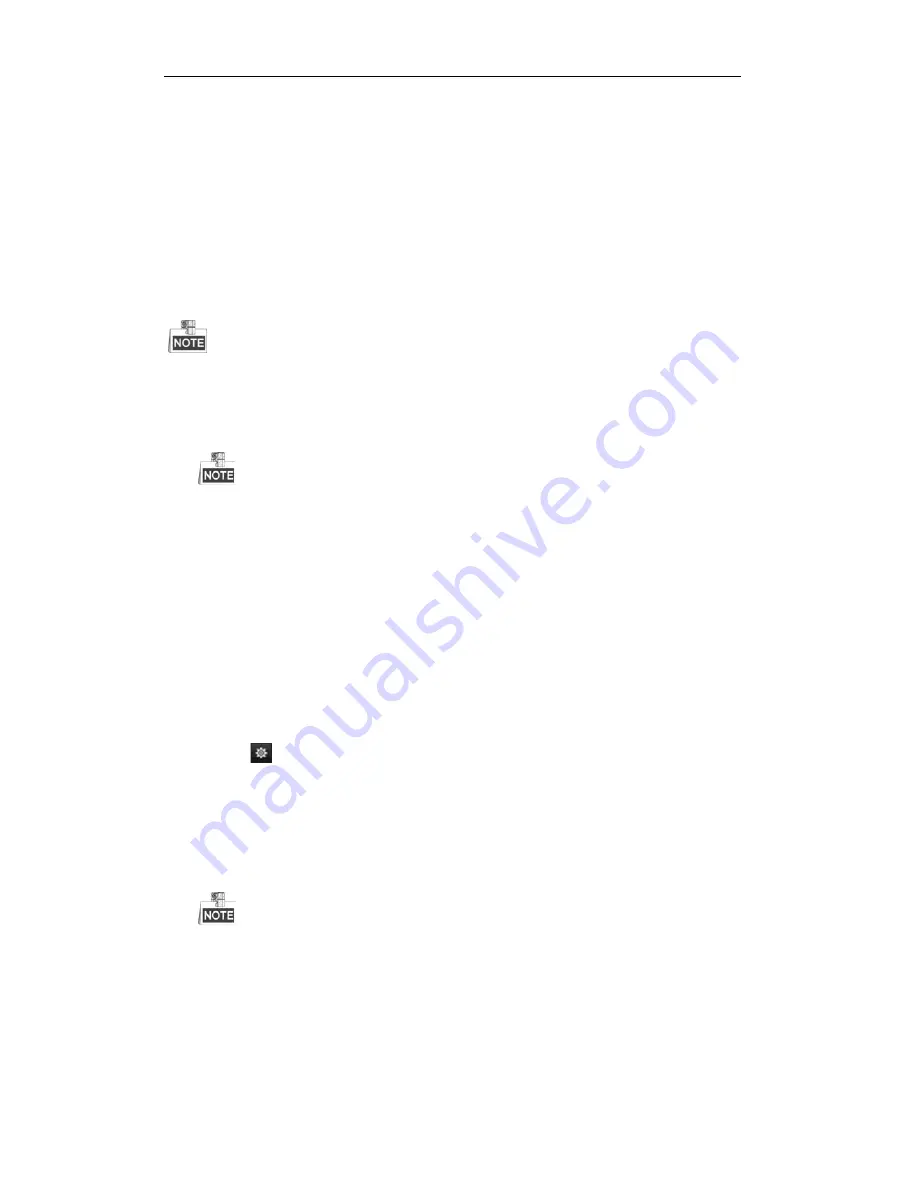
User Manual of Digital Video Recorder
103
8.5
Detecting VCA Alarm
Purpose:
The DVR can receive the VCA alarm sent by analog camera, and the VCA detection must be enabled and
configured on the camera settings interface first.
Perform the steps below to set the VCA configuration. The device can provide VCA capability of enabling
linkage actions when detecting exceptional event, such as people, vehicles and objects cross a virtual line or
intrude a pre-defined region.
The VCA settings and VCA alarm is supported by 1 analog camera.
Steps:
1.
Enter VCA Alarm interface of Camera Management and select a camera you want to detect VCA alarm.
Menu> Camera> VCA
The selected camera must support the VCA function.
2.
Select the analog camera to configure the VCA.
3.
Select the detection type to
Line Crossing Detection
or
Intrusion Detection
.
Line Crossing Detection
: This function can be used for detecting people, vehicles and objects cross a set
virtual line. The line crossing direction can be set as bidirectional, from left to right or from right to left.
And you can set the duration for the alarm response actions, such as full screen monitoring, audible
warning, etc.
Intrusion Detection
: This function can be used for detecting whether there are people, vehicles and
objects intruding into the pre-defined region longer than the set duration. And you can set the duration for
the alarm response actions, such as full screen monitoring, audible warning.
4.
Check the
Enable
checkbox to enable the selected VCA detection.
5.
Click the
to configure the trigger channel, arming schedule and linkage actions.
1)
Select Trigger Channel tab and select one or more channels which will start to record/capture or
become full-screen monitoring when a VCA alarm is triggered, and click
Apply
to save the settings.
2)
Select
Arming Schedule
tab to set the arming schedule of handling actions.
Choose one day of a week, and up to 8 time periods can be set within each day. Click
Apply
to save
the settings.
Time periods shall not be repeated or overlapped.
Repeat the above steps to set up arming schedule of other days of a week. You can also use
Copy
button to copy an arming schedule to other days.
3)
Select
Linkage Action
tab to set up alarm response actions of the alarm input (please refer to
Chapter 8.7 Setting Alarm Response Actions
).
4)
Click the
OK
button to complete the VCA alarm settings of the channel.
6.
Configure the region and other settings for the selected VCA detection.
Summary of Contents for TVR series
Page 1: ...Digital Video Recorder User Manual ...
Page 12: ...User Manual of Digital Video Recorder 12 Chapter 1 Introduction ...
Page 23: ...User Manual of Digital Video Recorder 23 Chapter 2 Getting Started ...
Page 32: ...User Manual of Digital Video Recorder 32 Chapter 3 Live View ...
Page 43: ...User Manual of Digital Video Recorder 43 Chapter 4 PTZ Controls ...
Page 53: ...User Manual of Digital Video Recorder 53 Chapter 5 Recording Settings ...
Page 70: ...User Manual of Digital Video Recorder 70 Chapter 6 Playback ...
Page 85: ...User Manual of Digital Video Recorder 85 Chapter 7 Backup ...
Page 95: ...User Manual of Digital Video Recorder 95 Chapter 8 Alarm Settings ...
Page 111: ...User Manual of Digital Video Recorder 111 Chapter 9 Network Settings ...
Page 126: ...User Manual of Digital Video Recorder 126 Chapter 10 HDD Management ...
Page 139: ...User Manual of Digital Video Recorder 139 Chapter 11 Camera Settings ...
Page 142: ...User Manual of Digital Video Recorder 142 7 Click the Apply button to save the settings ...
Page 144: ...User Manual of Digital Video Recorder 144 Chapter 12 DVR Management and Maintenance ...
Page 151: ...User Manual of Digital Video Recorder 151 Chapter 13 Others ...
Page 160: ...User Manual of Digital Video Recorder 160 Appendix ...