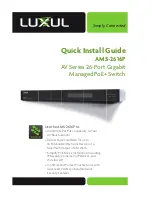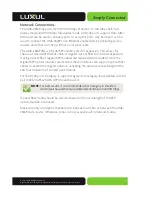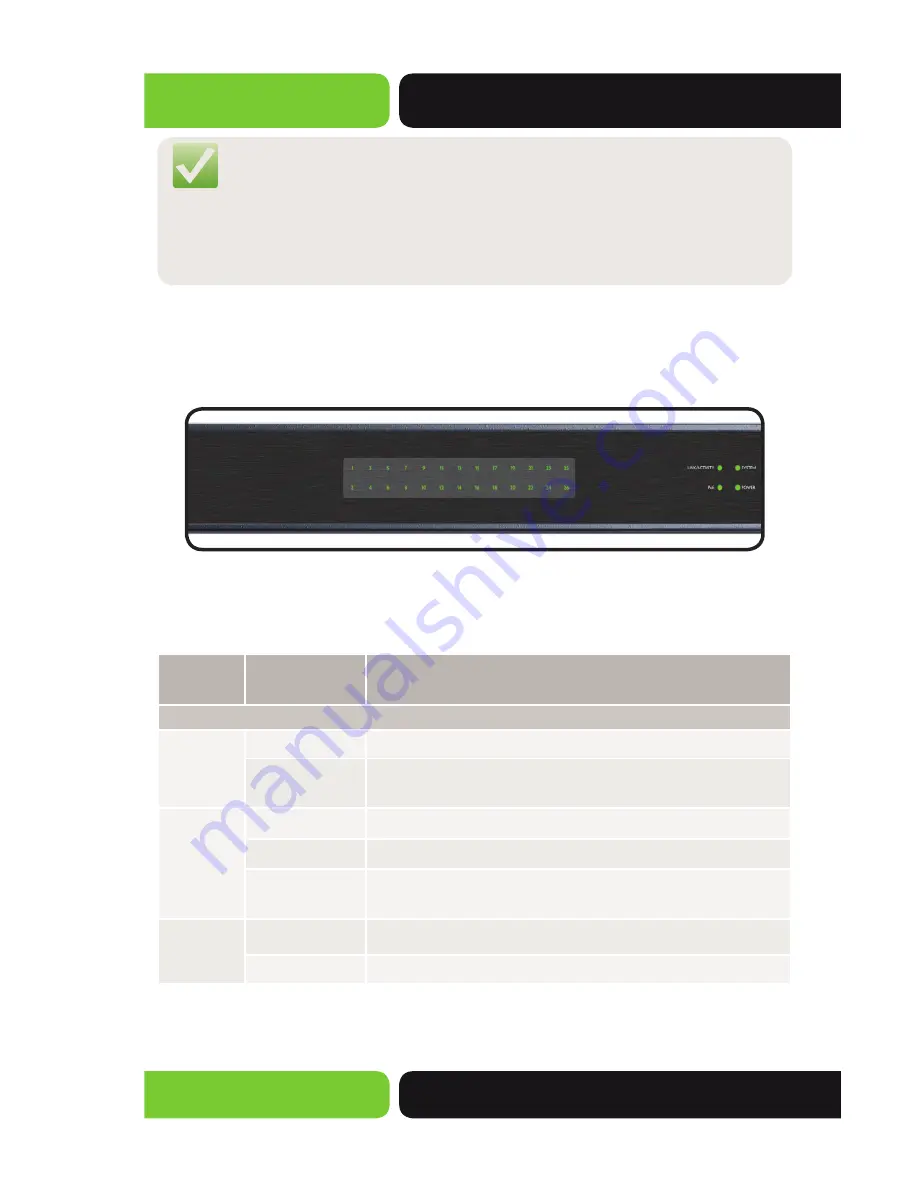
Quick Install Guide
AMS-2616P
14203 Minuteman Drive, Suite 201, Draper, UT 84020-1685 | luxul.com | 801-822-5450
LUX-QIG-AMS-2616P-v2 026151104
4
NOTE:
Ports 1-8 are non PoE, ports 9-24 are PoE. All PoE Ports. are
enabled as PoE+ and low priority and Max power at 30W. This
results in a 480W allocation but with the management set to
“actual consumption” the PE units should power up until they hit
the 250W power budget limit.
LED Indicators
Each port has one Link/Activity/PoE LED. A mode/reset button on the rear panel
switches the LED display between Link/Activity and PoE modes.
LED Indicators
LED indicators show the working status of the switch. The following table de-
scribes the LED functionality:
Indicator
Name
Description
Front
Power
On
This LED indicates that there is power to the AMS-2616P
Off
If LED is off, check the power connection on the back of the
unit
System
Flashing
Indicates that the AMS-2616P is running normally
On
Indicates a malfunction. Contact technical support
Off
Indicates that the AMS-2616P is in startup and initialization
process or is not on
Link Act/
PoE Mode
Link Activity
Port LED’s display Link/Activity status
PoE
Port LED’s display PoE status