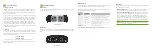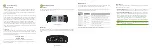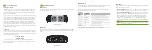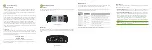Fold
Fold
Fold
3
Access and Setup
Getting Connected
If the PDU 2 isn’t already connected to main power, plug in the PDU. The
PDU 2 is configured to use DHCP. Once initialized, the PDU 2 will power
on the two switched outlets in sequence and obtain an IP address from a
DHCP server on the network.
Using a computer or mobile device, log in to a router on the network and
locate the PDU 2 in the router’s DHCP client reservation table. Alternately,
you may also use a remote management system, IP scanner or a similar
tool to find the PDU 2 on the network and determine its IP address. The
PDU 2 can be identified by its DHCP client name, which will look like
“PDU-2-78083E,” where the last half of the name represents the last three
octects of the device’s MAC address. Once you locate it, make a note of
the IP address. If the PDU 2 fails to find a DHCP server the unit will default
to the IP address 192.168.0.6
Logging In
To access the PDU 2 web UI, use a web browser on a computer or mobile
device on the same network as the PDU 2. In the address field, enter the IP
address you determined in the previous step. Log in to the PDU 2 using the
default user name and password:
Username: admin
Password: admin
Select the menu items to view and/or modify the configuration. For
more guidance on setup and configuration, refer to the product support
resources at luxul.com.
4
Hardware Operation
Front Panel
The front panel of the PDU 2 includes two numbered controlled outlets and a
power status indicator for each.
PDU 2 Front Panel
Rear Panel
The rear panel of the PDU 2 includes the power supply inlet (with cable retain-
er), a reset button, a general status indicator, an Ethernet port and a grounding
screw.
PDU 2 Rear Panel
LED Indicators
The LED indicators on the PDU 2 include a general device status LED, and a
power status indicator for each of the two controlled outlets.
The following chart shows the LED indicators of the PDU 2 along with an
explanation of the indicator’s properties:
Indicator
Name
Description
Status
On
Indicates alert/alarm is triggered.
Brief Red
Indicates the PDU 2 is in start up mode.
Solid Red
There is a malfunction. Contact support.
Off
Indicates normal operation.
Outlet
Status 1-2
On
Outlet is powered on.
Off
Outlet is powered off.
Note: At startup, the outlet LEDs will power on in sequence.
Reset Button
The Reset button (located adjacent the Ethernet port) is used to restore the
PDU to factory default settings.
X
To Reboot the PDU:
Remove the power supply cord from the PDU, wait
five seconds, then reconnect the power supply cord to restore power.
X
To Restore Default Settings:
With the PDU 2 powered on, use a pen or
stylus to press and hold the Reset button on the back panel for at least
six seconds, then release the button. The PDU automatically restores
factory default settings and reboots. Once the Status LED indicates
normal operation (see LED Indicators section), the PDU 2 is running
again with factory defaults, including username and password and any IP
configuration.
n
NOTE:
Please note that restoring Default Settings will remove any/
all custom configuration.