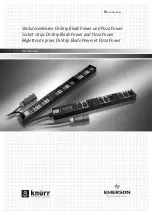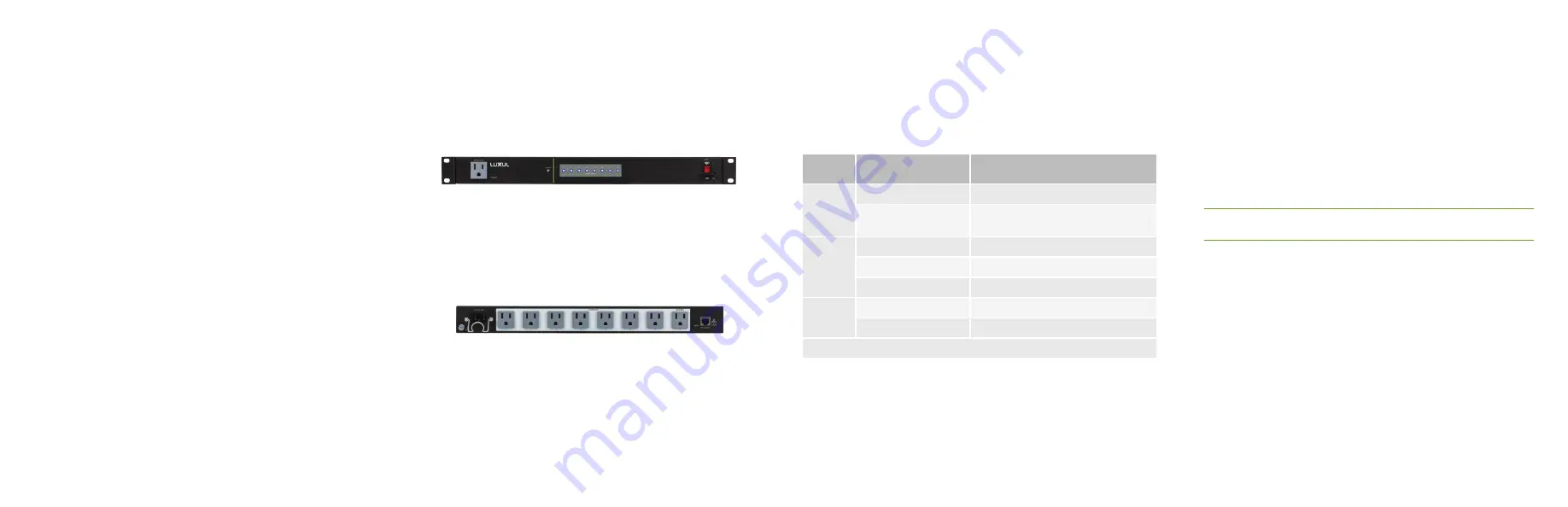
Fold
Fold
Fold
3
Access and Setup
Getting Connected
If the PDU 8 isn’t already powered, power on the PDU. The PDU 8 is con-
figured to use DHCP. Once initialized, the PDU will power on the switched
outlets in sequence and obtain an IP address from a DHCP server on
the network.
Using a computer or mobile device, log in to a router on the network and
locate the PDU 8 in the router’s DHCP client reservation table. Alternately,
you may also use a remote management system, IP scanner or a similar
tool to find the PDU 8 on the network and determine its IP address. The
PDU 8 can be identified by its DHCP client name, which will look like
“PDU-08-78083E,” where the last half of the name represents the last three
octects of the device’s MAC address. Once you locate it, make a
note of the IP address. If the PDU 8 fails to find a DHCP server the unit
will default to the IP address 192.168.0.6
Logging In
To access the PDU 8 web UI, use a web browser on a computer or mobile
device on the same network as the PDU 8. In the address field, enter the IP
address you determined in the previous step, then log in to
the PDU 8 using the default username and password:
Username: admin
Password: admin
Select the menu items to view and/or modify the configuration. For
more guidance on setup and configuration, refer to the product support
resources at luxul.com.
4
Hardware Operation
Front Panel
The front panel of the PDU 8 includes a powered unmanaged outlet, a status
indicator, eight power status indicators for each one of the controlled outlets
and a lighted power switch.
PDU 8 Front Panel
Rear Panel
The rear panel of the PDU 8 includes the power supply inlet (with cable
retainer), 8 numbered controlled outlets, a reset button, Ethernet port and a
grounding screw.
PDU 8 Rear Panel
LED Indicators
LED indicators on the front panel of PDU 8 show the operating status of the
PDU 8 and each outlet. The LED indicators on the PDU 8 include an overall
device status LED, and a power status indicator for each of the eight
controlled outlets.
The following chart shows the LED indicators of the PDU 8 along with an
explanation of the indicator’s properties:
Indicator
Name
Description
Power
Switch
On
Power is applied to the PDU 8.
Off
Power is switched off, disconnected,
or circuit breaker is open.
Status
Flashing quickly/Blue
Indicates alert/alarm is triggered.
Two quick flashes/Blue Indicates normal operation.
Flashing slowly/Blue
Network connectivity issue.
Outlet
Status 1-8
On
Outlet is powered on.
Off
Outlet is powered off.
Note: At startup, the outlet LEDs will power on in sequence.
Reset Button
The Reset button (located at the lower-left corner of the rear panel) is
used to restore the PDU to factory default settings.
X
To Reboot the PDU:
Switch the PDU 8 power off, wait a second, then
switch the power back on.
X
To Restore Default Settings:
With the PDU 8 powered on, press and
hold the Reset button on the back panel for at least six seconds, then
release the button. The PDU automatically restores factory default
settings and reboots. Once the Status LED indicates normal operation
(see LED Indicators section), the PDU 8 is running again with factory
defaults, including username and password and any IP configuration.
n
NOTE:
Please note that restoring Default Settings will remove any/
all custom configuration.