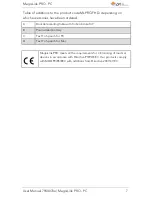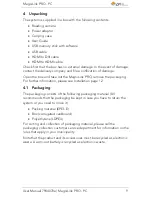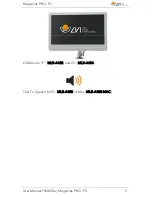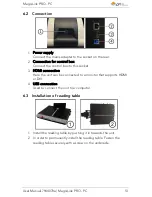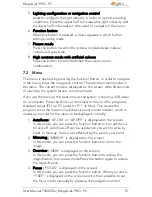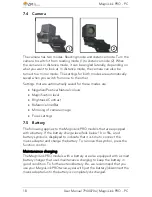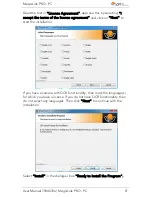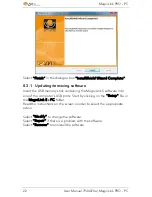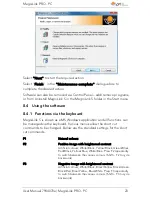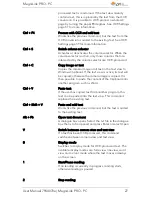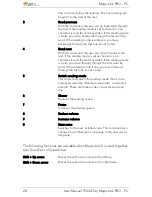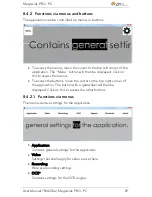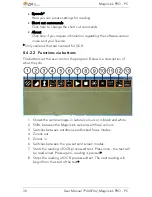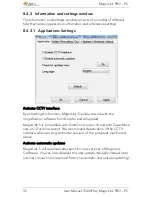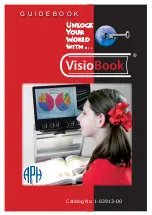MagniLink PRO - PC
User Manual 7944070a | MagniLink PRO - PC
17
11.
Battery status (Battery symbol is displayed on the screen)
In this mode, the current battery status is displayed on the screen.
12.
Language ("OSD" is displayed on the screen)
In this mode, you can set the language in the menu. Press the
function button. It is then possible to select the language with the
navigation control. There are four languages: English (ENG),
German (DEU), French (FRA) and Spanish (SPA). When the desired
language is displayed, press the function button again to save the
language setting.
13.
Normal mode ("EXIT" is displayed on the screen)
If you press the function button in this mode, you exit the menu
and return to normal mode.
7.3
Reading table
1.
Side way direction friction adjustment
Set the side way friction by moving this handle. With the brake in
the left end position, the reading table is unlocked. To increase
friction, push the side way brake to the right (at the far right, the
brake clicks into locked mode).
2.
Depth way direction friction adjustment
Set the depth way friction by moving this handle. With the brake
in the near end position, the reading table is unlocked. To
increase friction, push the depth way brake towards the back. Push
the brake in as far as possible to lock the reading table.