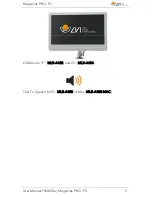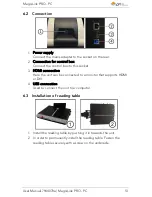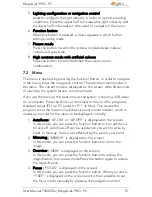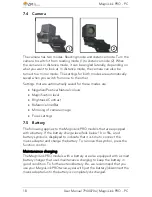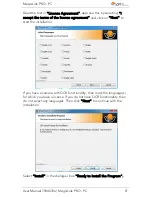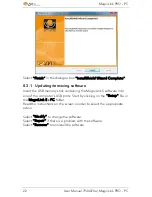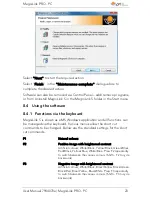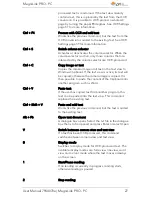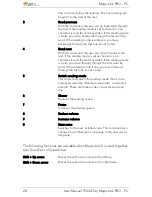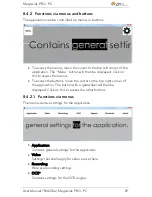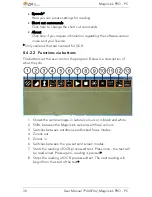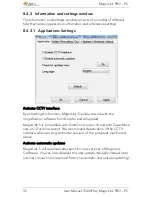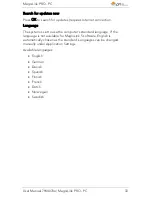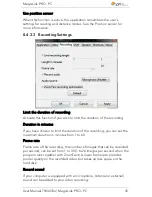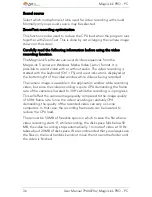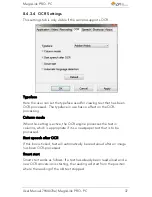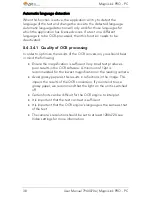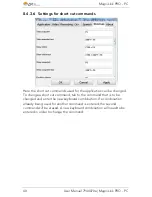MagniLink PRO - PC
User Manual 7944070a | MagniLink PRO - PC
25
player software. See Recording Settings page 35 for
more information.
Shift + Ctrl + F6
Immediate playback of the most recently recorded
video.
Press Shift + Ctrl + F6 to immediately play back the most
recently recorded video. If no video has been recorded
previously whilst the program has been running, the
button will have the same function as Ctrl + F6.
F8
Preset split screen mode
Press F8 repeatedly to switch between the preset split
screen modes. If multiple screens are being used, the
split screen modes will switch consecutively between all
of the screens. The window can also be controlled via
mouse or with Windows standard commands.
F9
Information and settings window
Under this window, different settings for the application
can be applied. See the section Information and settings
window page 32 for more information.
F11
Return to the program's standard values
Press F11 to return to the program's standard values
(normal window, natural colours, normal brightness).
Up arrow
Increase magnification
Down arrow
Decrease magnification
Ctrl + O
Overview
Reduces magnification to overview mode. Press the
button again to restore the magnification. When
overview mode is active, a sight is displayed in the
middle of the video window.
Left arrow
Reduce light intensity/contrast
Right arrow
Increase light intensity
Ctrl + Left arrow
Reference line left/up
Ctrl + Right arrow
Reference line right/down
Ctrl + A
Deactivate/activate "always on top"
Short cut command activates the ”Always on top”
function for the application window. If "Always on top" is
activated, the camera image will be placed over other
open applications. This means that another program can
be in focus and that you can for example use Word whilst
looking at the camera image.