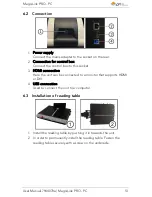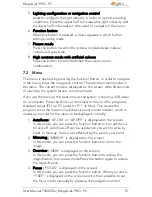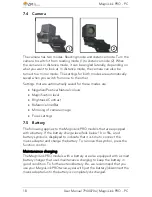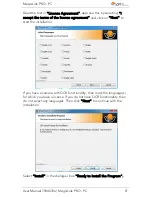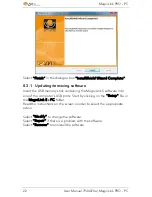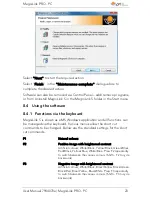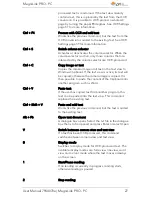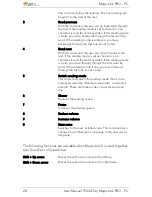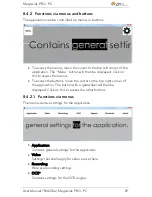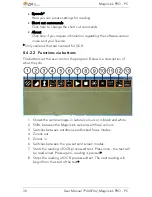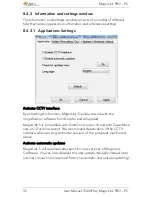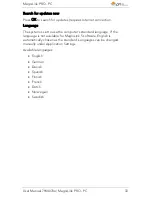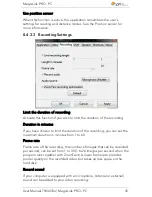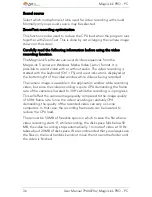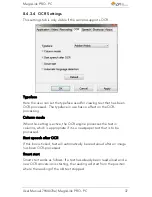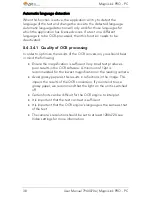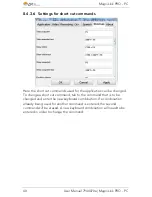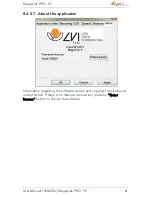MagniLink PRO - PC
User Manual 7944070a | MagniLink PRO - PC
27
processed text is read aloud. If the text view already
contains text, this is replaced by the text from the OCR
conversion. It is possible to OCR-process a whole A4
page by turning the paper 90 degrees. See OCR Settings
page 37 for more information.
Ctrl + F4
Process with OCR and add text
Works like the previous command, but the text from the
OCR conversion is added to the existing text. See OCR
Settings page 37 for more information.
Ctrl + S
Switch column selector
Activates or deactivates the column selector. When the
column selector is active, only those columns that are
intersected by the column selector are OCR-processed.
Ctrl + C
Copy image or text
Copies the camera image or all text in the text view to
Windows Clipboard. If the text view is active, its text will
be copied; otherwise the camera image is copied. It is
then possible to paste the content of the Clipboard into
another program, such as Word.
Ctrl + V
Paste text
If the user has copied text from another program, this
text can be pasted into the text view. This command
replaces the existing text.
Ctrl + Shift + V
Paste and add text
Works like the previous command, but the text is added
to the existing text.
Alt + F6
Open text document
A dialogue box opens. Select the .txt file in the dialogue
box that is to be opened and press Enter or select Open.
V
Switch between camera view and text view
If a text has been OCR-processed, this command
switches between camera view and text view.
B
Display mode
Switches to display mode for OCR-processed text. The
available display modes are: Side view, line view, word
view and a silent mode where the text moves sideways
on the screen.
1
Start/Pause reading
If no reading is currently in progress, reading starts,
otherwise reading is paused.
2
Stop reading