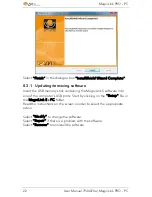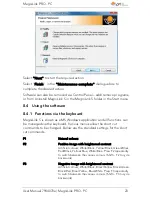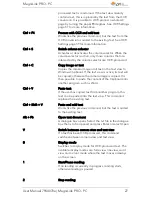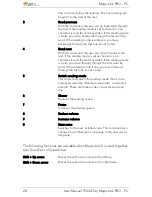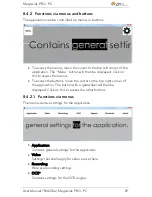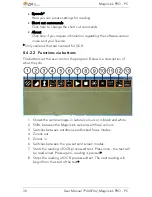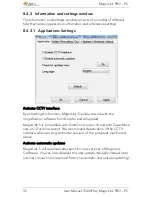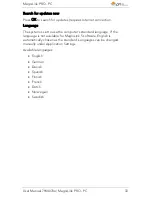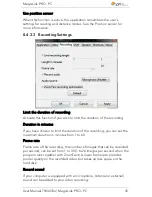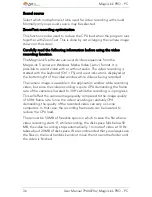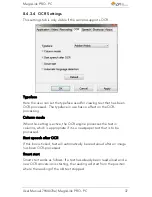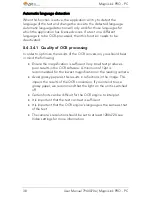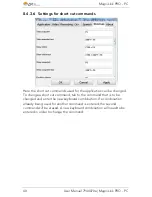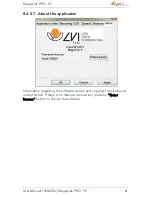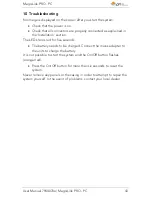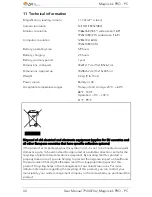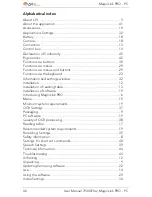MagniLink PRO - PC
36
User Manual 7944070a | MagniLink PRO - PC
Sound source
Select which microphone is to be used for video recording with sound.
Normally only one sound source may be selected.
ZoomText recording optimization
This function can be used to reduce the CPU load when the program runs
together with ZoomText. This is done by not enlarging the camera image
shown on the screen.
Carefully read the following information before using the video
recording function.
The MagniLink S software can record video sequences from the
MagniLink S camera in Windows Media Video (.wmv ) format. It is
possible to record video with or without audio. The video recording is
started with the keyboard (Ctrl + F5) and a red indicator is displayed at
the bottom right of the video window while video is being recorded.
The camera image is viewable in the application window while recording
video, but since the video recording is quite CPU demanding, the frame
rate of the camera is lowered to 30 Hz while the recording is in progress.
This will affect the camera image quality compared to the image quality
of 60 Hz frame rate. Since the video recording is relatively CPU
demanding, the quality of the recorded video can vary on some
computers. In that case, the recording frame rate can be lowered to
reduce the CPU load.
There must be 50 MB of free disk space in which to save the file when a
video recording starts. If, while recording, the disk space falls below 50
MB, the video recording stops automatically. 1 minute of video at 10 Hz
takes about 20 MB of disk space. We recommended that you always save
the files on the local hard disk and not move them to another folder until
the video is finished.