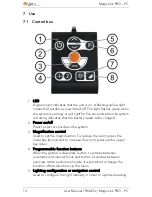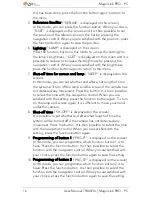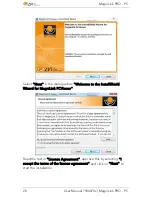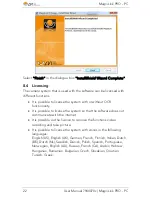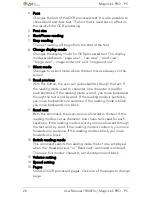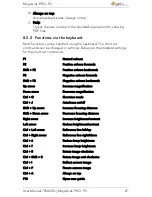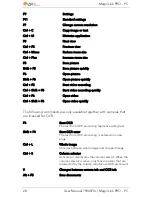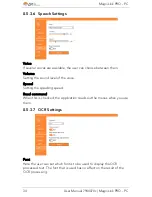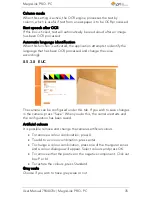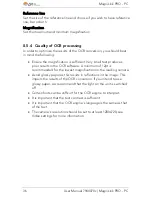MagniLink PRO - PC
26
User Manual 7944070c | MagniLink PRO - PC
4.
Font
Changes the font of the OCR processed text. It is also possible to
choose bold and italic text. The font that is used has no effect on
the result of the OCR processing.
5.
Font size
6.
Start/Pause reading
7.
Stop reading
The next reading will begin from the start of the text.
8.
Change display mode
Changes the display mode for OCR processed text. The display
modes available are "page view", "row view", "word view",
"image view", "image and word" and "image and row".
9.
Silent mode
Changes to a silent mode where the text moves sideways on the
screen.
10.
Read previous
With this button, the user can go backwards through the text. If
the reading mode is set to character, one character is read for
each keystroke. If the reading mode is word, you move backwards
through the text word by word. If the reading mode is sentence,
you move backwards one sentence. If the reading mode is block,
you move backwards one block.
11.
Read next
With this command, the user can move forward in the text. If the
reading mode is set as character, one character is read for each
keystroke. If the reading mode is word, you move forward through
the text word by word. If the reading mode is sentence, you move
forwards one sentence. If the reading mode is block, you move
forwards one block.
12.
Switch reading mode
This command selects the reading mode that is to be employed
when the "Read previous” or “Read next" command is entered.
There are four modes: character, word, sentence and block.
13.
Volume setting
14.
Speed setting
15.
Pages
Shows all OCR processed pages. Click one of the pages to change
page.