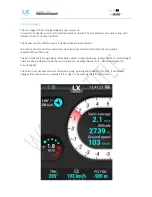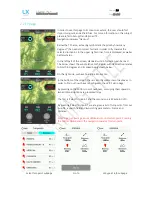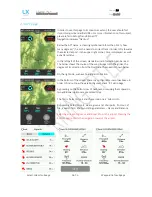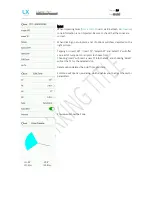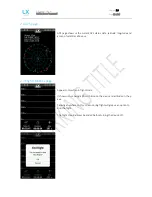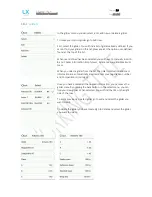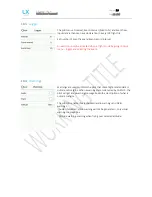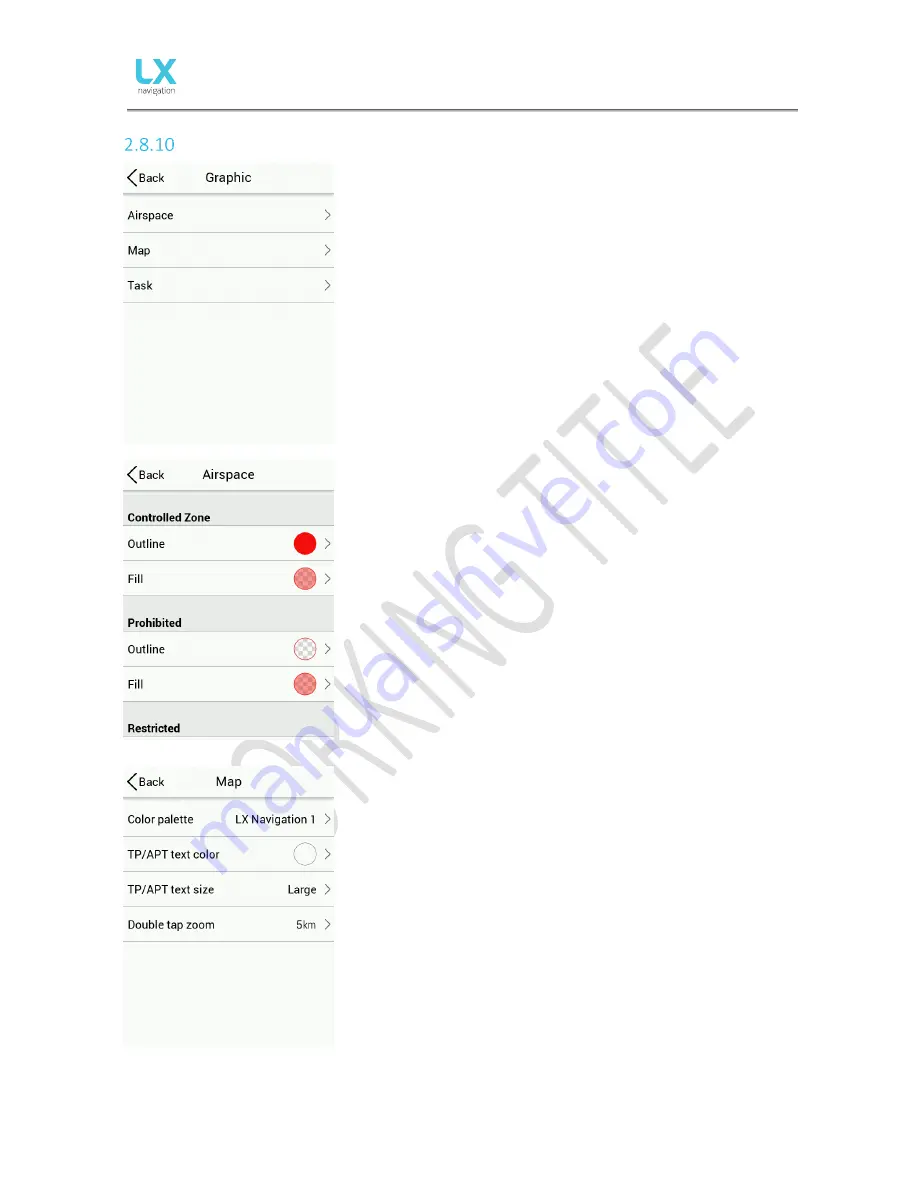
Document Name:
Colibri X user’s manual
Version:
1.0
Page 27 of 34
Graphics
The Graphic setup is where you can set custom colours for Airspace,
Map and Task, as well as set font sizes for map objects.
Airspace
In the Airspace menu you following submenus to edit:
-
Controlled Zone
-
Prohibited
-
Restricted
-
Danger
-
Terminal area
-
Airway
-
Glider
-
Military
-
Other
-
Class A, B
-
Class C
-
Class D
-
Class E
-
Class F
Under each submenu you can find Outline and Fill row. Some have only
Outline. By selecting each row you enter the menu with scroll bar for
selecting the colour. As described in point 1.4 Basic use & gestures.
Once you have adjusted the colour you want to use, press back on the
top left corner of display and the settings will be
saved
and you will
return to submenu.
The same logic applies to set colour for Fill.
Map
With selecting the Map, you will find different settings. First is the color
palette - Select between numerous different presets.
TP/APT text color allows you to add custom color to the text, which
appears on the map.
TP/APT text size allows you to add custom size to the text, which
appears on the map.
Double tap zoom sets the amount of zoom, which is applied when you
double tap on the map.
Summary of Contents for Colibri X
Page 1: ......