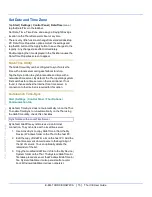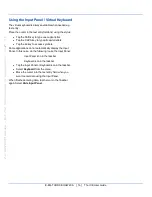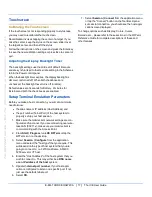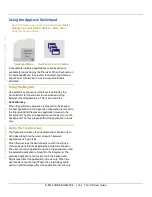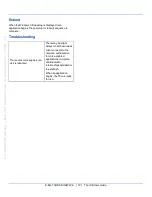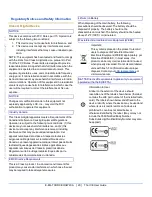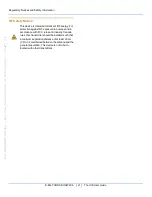Tapping the Touchscreen with a Stylus
Note: Always use the point of the stylus for tapping or
making strokes on the touchscreen.
Never use an actual pen, pencil, or sharp/abrasive
object to write on the touchscreen.
Hold the stylus as if it were a pen or pencil. Touch an element
on the screen with the tip of the stylus then remove the stylus
from the screen.
Firmly press the stylus into the stylus holder when the stylus
is not in use.
Using a stylus is similar to moving the mouse pointer then
left-clicking icons on a desktop computer screen.
Using the stylus to tap icons on the touchscreen is the basic
action that can:
l
Open applications
l
Choose menu commands
l
Select options in dialog boxes or drop-down boxes
l
Drag the slider in a scroll bar
l
Select text by dragging the stylus across the text
l
Place the cursor in a text box prior to typing in data
l
Place the cursor in a text box prior to retrieving data
using the scanner/imager or an input/output device
connected to the serial port.
A stylus replacement kit is available.
E-EQ-THORCEOGWW-A [ 7 ] Thor CE User Guide
For
ENG/CERT
Review
-
Not
for
Distribution
or
Publication
-
Draft
03