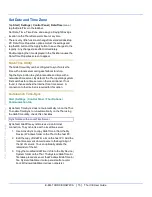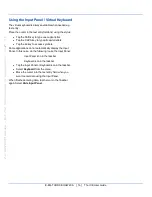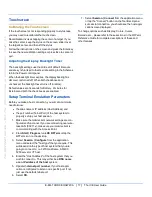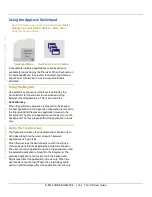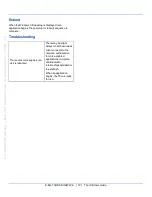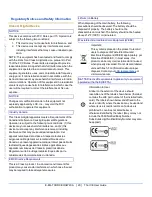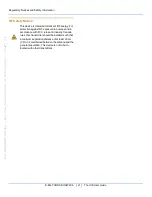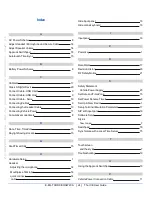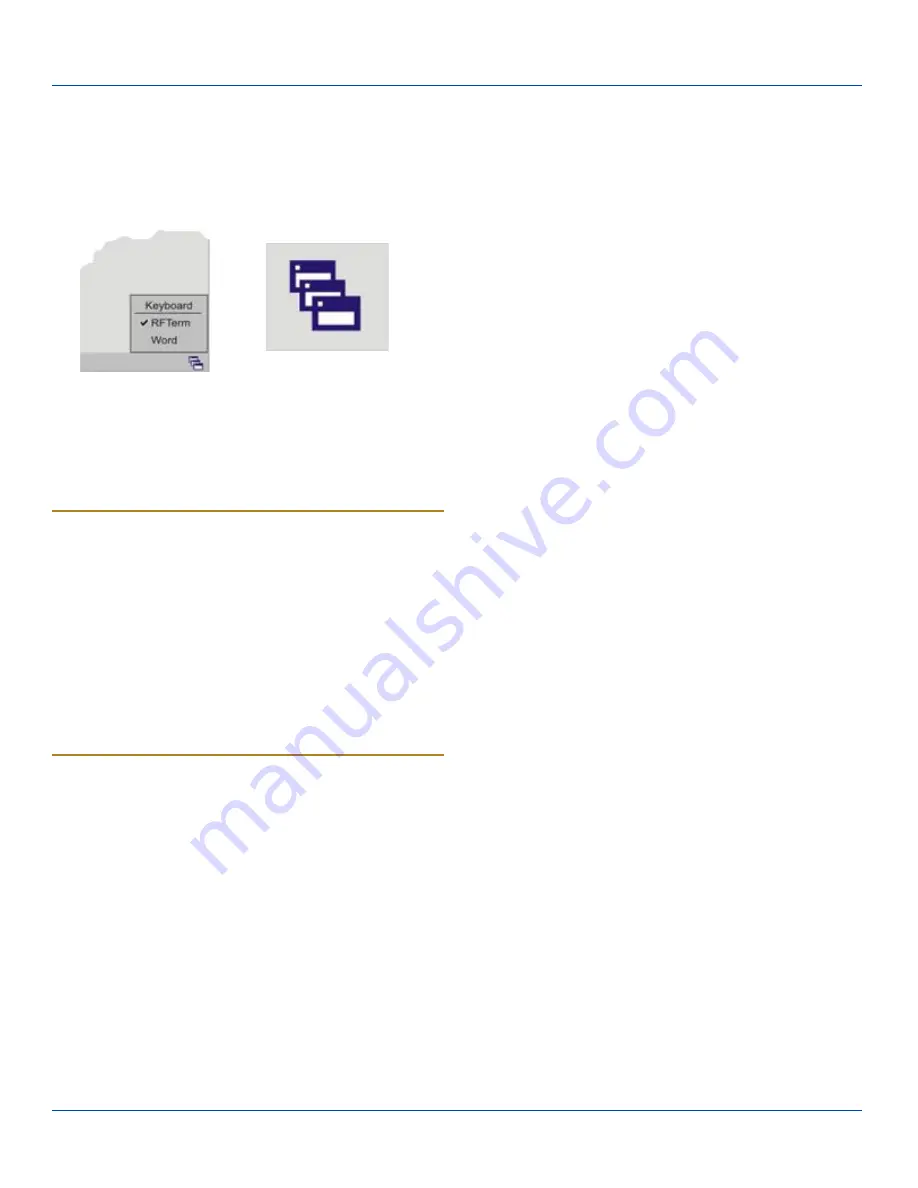
Using the AppLock Switchpad
Note: The touchscreen must be enabled. Select
Start |
Settings | Control Panel | Options | Misc. tab
to
verify touchscreen status.
Switchpad Menu
Switchpad Icon in Taskbar
A checkmark indicates applications currently active or
available for Launching by the Thor user. When Keyboard, on
the Switchpad Menu, is selected, the default input method
(Input Panel, Transcriber, or custom input method) is
activated.
Using the Keypad
One switch key sequence (or hotkey) is defined by the
Administrator for the end-user to use when switching
between locked applications. This is known as the
Activation key
.
When the switch key sequence is pressed on the keypad,
the next application in the AppLock configuration is moved to
the foreground and the previous application moves to the
background. The previous application continues to run in the
background. Thor key presses affect the application in focus
only.
Using the Touchscreen
The figure shown above is an example and is shown only to
aid in describing how the user can switch between
applications using a stylus.
When the user taps the Switchpad icon with the stylus, a
menu pops up listing the applications available to the user.
The user can tap an application name in the popup menu and
the selected application is brought to the foreground. The
previous application continues to run in the background.
Stylus taps affect the application in focus only. When the
user needs to use the Input Panel, they tap the Keyboard
option. Input Panel taps affect the application in focus only.
E-EQ-THORCEOGWW-A [ 18 ] Thor CE User Guide
For
ENG/CERT
Review
-
Not
for
Distribution
or
Publication
-
Draft
03