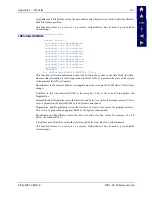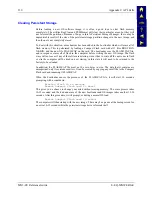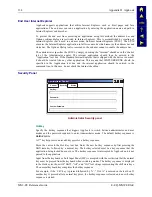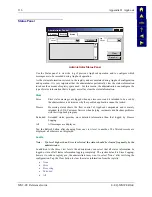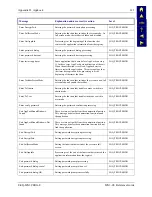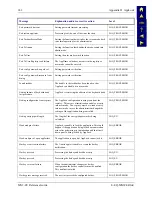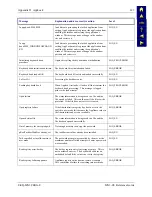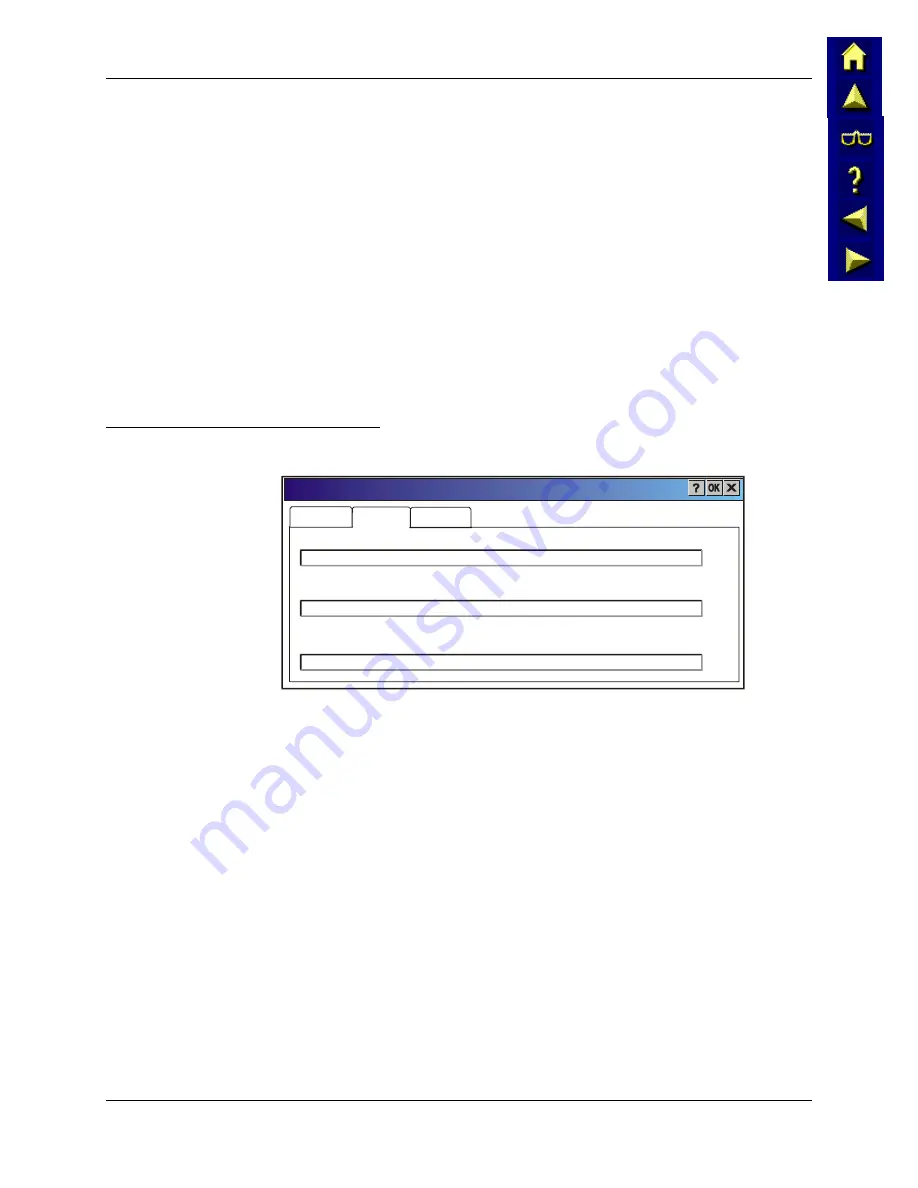
134
Appendix D AppLock
MX3-CE Reference Guide
E-EQ-MX3CERG-E
End User Internet Explorer
AppLock supports applications that utilize Internet Explorer, such as .html pages and Java
applications. The end user can run an application by entering the application name and path in
Internet Explorer’s address bar.
To prevent the end user from executing an application using this method, the address bar and
Options settings dialog are restricted in Internet Explorer. This is accomplished by creating an
Internet Explorer that is used in end user mode, End-user Internet Explorer (EUIE). The EUIE
executes the Internet Explorer application in full screen mode which removes the address bar and
status bar. The Options Dialog is also removed so the end user cannot re-enable the address bar.
The administrator specifies the EUIE by simply checking the “Internet” checkbox in the Control
tab of the Administrator applet. The internet application should then be entered in the
“Application” text box. If the standard Internet Explorer that is shipped with the device is desired,
it should be treated like any other application. This means that IEXPLORER.EXE should be
specified in the Application text box and the internet application should be entered in the
command line. In this case, do not check the Internet checkbox.
Security Panel
Control
Status
Security
Hot Key:
Password:
Confirm Password:
Administrator Control
Administrator Security panel
Hotkey
Specify the hotkey sequence that triggers AppLock to switch between administrator and user
modes and the password required to enter Administrator mode. The default hotkey sequence is
Shift+Ctrl+A
.
A 2
nd
key keypress is an invalid keypress for a hotkey sequence.
Move the cursor to the Hot Key text box. Enter the new hot key sequence by first pressing the
Shift state key followed by a normal key. The hotkey selected must be a key sequence that the
application being locked does not use. The hotkey sequence is intercepted by AppLock and is not
passed to the application.
Input from the keyboard or Soft Input Panel (SIP) is accepted with the restriction that the normal
key must be pressed from the keyboard when switching modes. The hotkey sequence is displayed
in the Hot key text box with “Shift”, “Alt”, and “Ctrl” text strings representing the shift state keys.
The normal keyboard key completes the hotkey sequence.
For example, if the ‘Ctrl’ key is pressed followed by ‘A’, “Ctrl+A” is entered in the text box. If
another key is pressed after a normal key press, the hotkey sequence is cleared and a new hotkey
sequence is started.
Summary of Contents for MX3-CE
Page 46: ...34 Getting Help MX3 CE Reference Guide E EQ MX3CERG E ...
Page 112: ...100 Appendix A Key Maps MX3 CE Reference Guide E EQ MX3CERG E ...
Page 118: ...106 Appendix B Technical Specifications MX3 CE Reference Guide E EQ MX3CERG E ...
Page 160: ...148 Appendix D AppLock MX3 CE Reference Guide E EQ MX3CERG E ...
Page 166: ...154 Index MX3 CE Reference Guide E EQ MX3CERG E ...