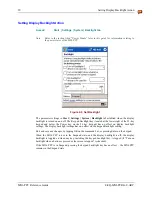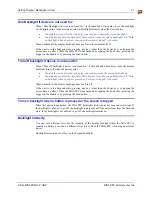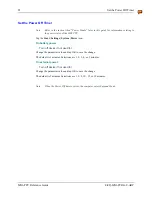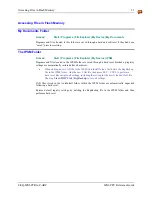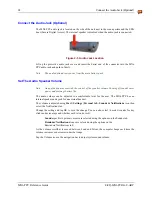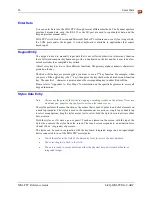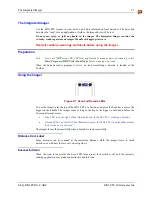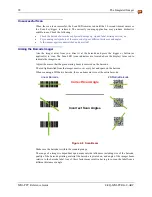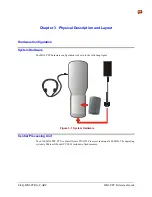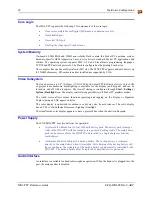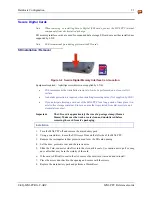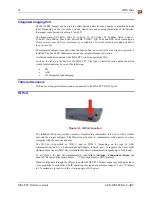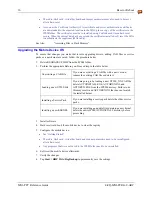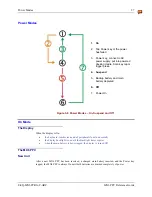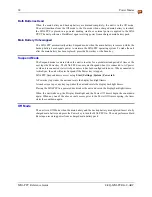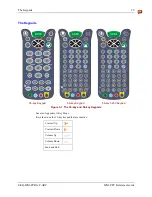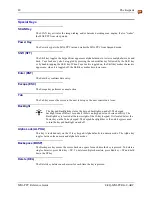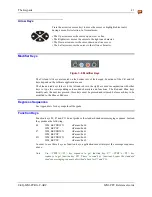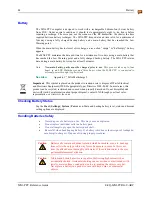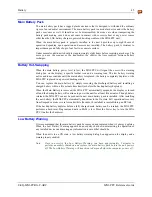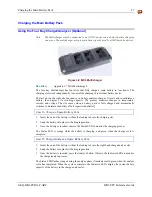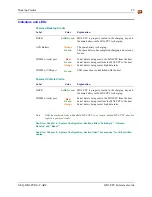34
COM Ports
MX6 PPC Reference Guide
E-EQ-MX6PCRG-C-ARC
Integrated Imaging Port
The MX6 PPC Imager can be used to collect barcode data from any nearby compatible barcode
label. Depending on the size of the barcode, size of bars and spacing and quality of the barcode,
the imager reads barcodes between 3" and 30".
The imager reads UPC/EAN, Code 39, Code 93, I 2 of 5, Code 128, Codabar, Aztec, Code 11,
Code 49, Data Matrix, MaxiCode, MicroPDF, PDF417, QR Code and RSS Code symbologies.
Please contact your LXE representative for availability of barcode symbologies
not
included in
the previous list.
The integrated imager scans only when the Scan button is pressed or the scan trigger is pressed, if
installed. The Scan LED illuminates during any integrated imager activation.
A tethered scanner connected to the MX6 PPC is not supported by LXE.
Look on the label on the back of the MX6 PPC. The type of installed scan engine should be
clearly labeled and may be one of the following:
•
LR
•
ALR
•
2D, Integrated Area Imaging
Tethered Scanners
LXE does not support tethered scanners connected to the MX6 PPC RS-232 port.
IR Port
Figure 3-5 IR Port Location
The InfraRed (IR) port provides a means of transferring information to a device with a similar
port and the proper software. The IR port can be used to communicate with printers or a host
computer with the use of an adapter.
The IR Port is specified as COM 3 and as COM 6 (depending on the type of IrDA
communication) and is a bi-directional half-duplex infrared port. It supports the Slow IrDA
(Infrared Data Access) PHY Layer standard that allows communication speeds up to 115k baud.
To use COM 3 for Raw IR communication, select
Start | Settings | Connections | Beam
and
uncheck “Receive all incoming beams …”. This action disables IrDA protocol.
When sending data through the IR port to another MX6 PPC's IR port, make sure both units are in
close proximity to each other. The IR operating envelope has a distance range of 2 cm (.79 inches)
to 15 centimeters (6 inches) with a viewing angle of 30 degrees.