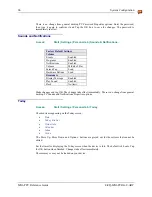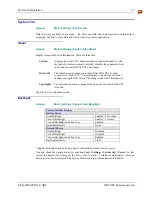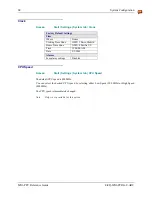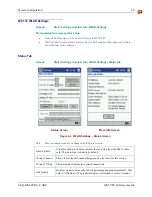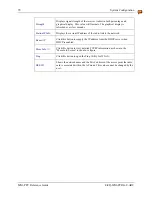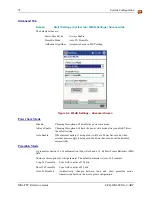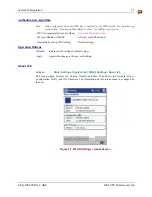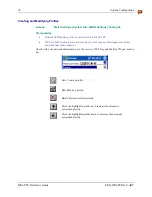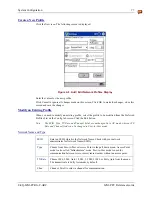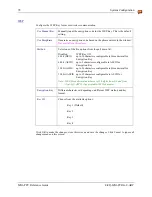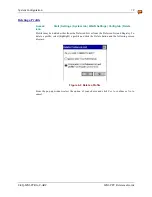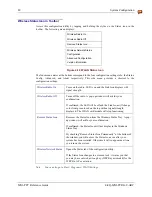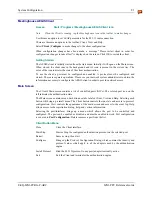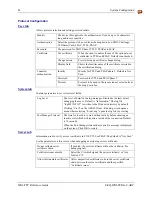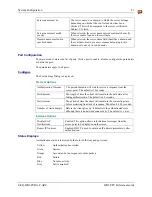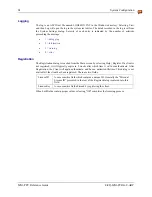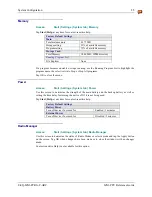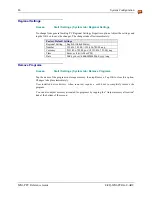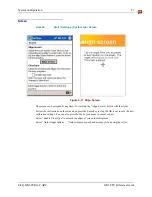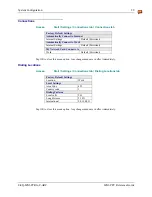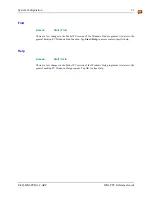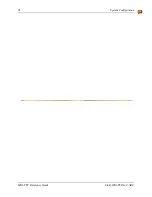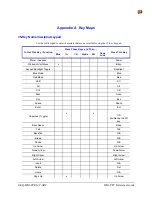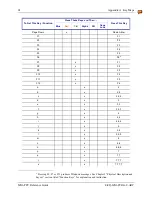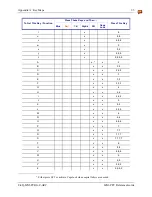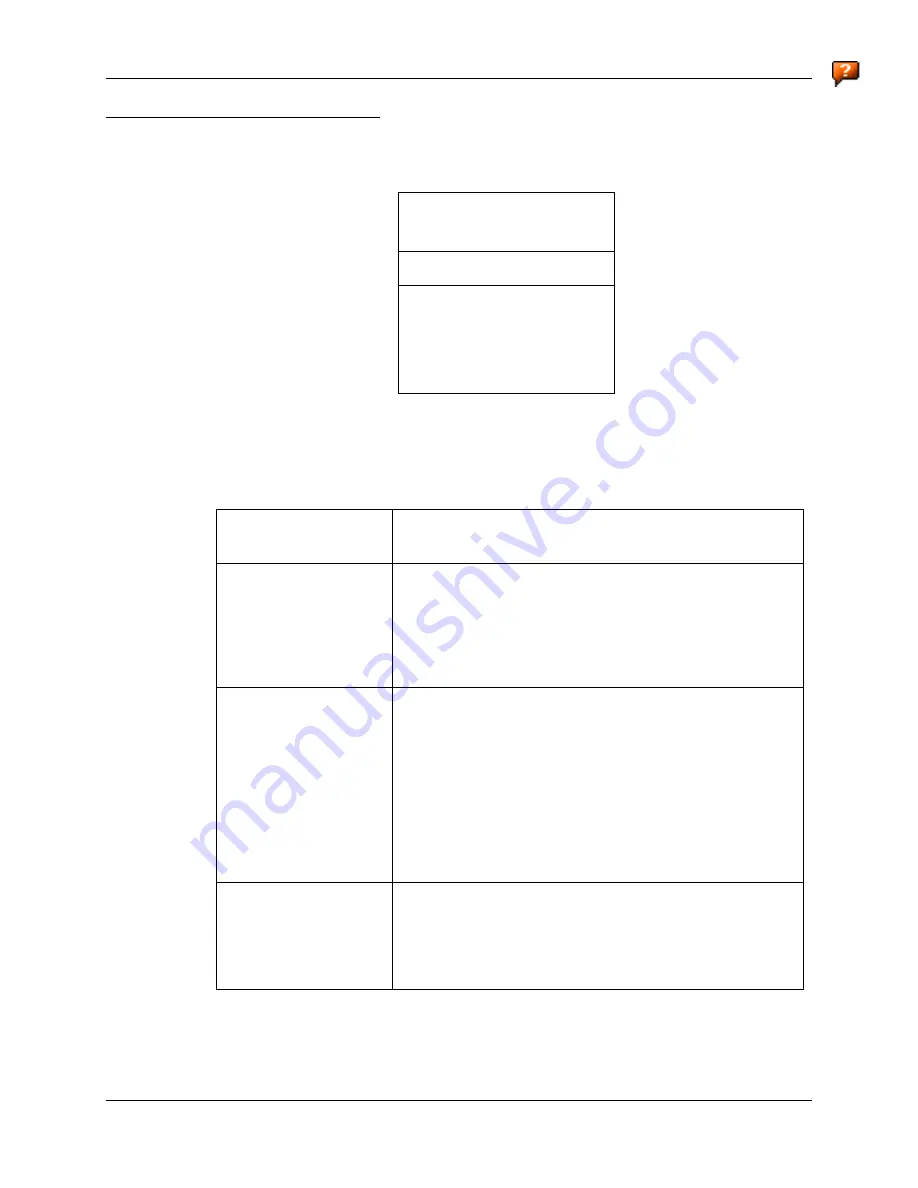
80
System Configuration
MX6 PPC Reference Guide
E-EQ-MX6PCRG-C-ARC
Wireless Status Icon in Toolbar
Access this configuration utility by tapping and holding the stylus on the Status icon in the
toolbar. The following menu displays:
Wireless Radio On
Wireless Radio Off
Remove Status Icon . . .
Wireless Network Status . . .
Configuration . . .
Advanced Configuration . . .
Version Information . . .
Figure 4-10 WLAN Status Icon
The four menu entries at the bottom correspond to the four configuration settings tabs: the Status,
Config, Advanced, and About respectively. This side menu provides a shortcut to the
configuration settings.
Wireless Radio On
Turns on the radio. LED is on and the Link Icon displays with
signal strength.
Wireless Radio Off
Turns off the radio. A pop-up window will ask for your
confirmation.
If confirmed, the LED will be off and the Link Icon will change
color from green to red on the top without signal strength
displayed. The WLAN card/module will stop functioning.
Remove Status Icon
Removes the Status Icon from the Windows Status Tray. A pop-
up window will ask for your confirmation.
If confirmed, the Status Icon will not display in the Windows
Status Tray.
By checking “Remove Status Icon Permanently” at the bottom of
the window you will not see the Status Icon even after your
system has been restarted. Otherwise it will re-appear next time
you turn on the system.
Wireless Network Status
Opens the Status tab of the configuration utility.
If the Status Icon changes to a crossed lock , it warns you that
you may have entered a wrong key (WEP Key mismatch) for the
WEP-On AP or a station.
Note: You can also go to Start | Programs | WLAN Settings.